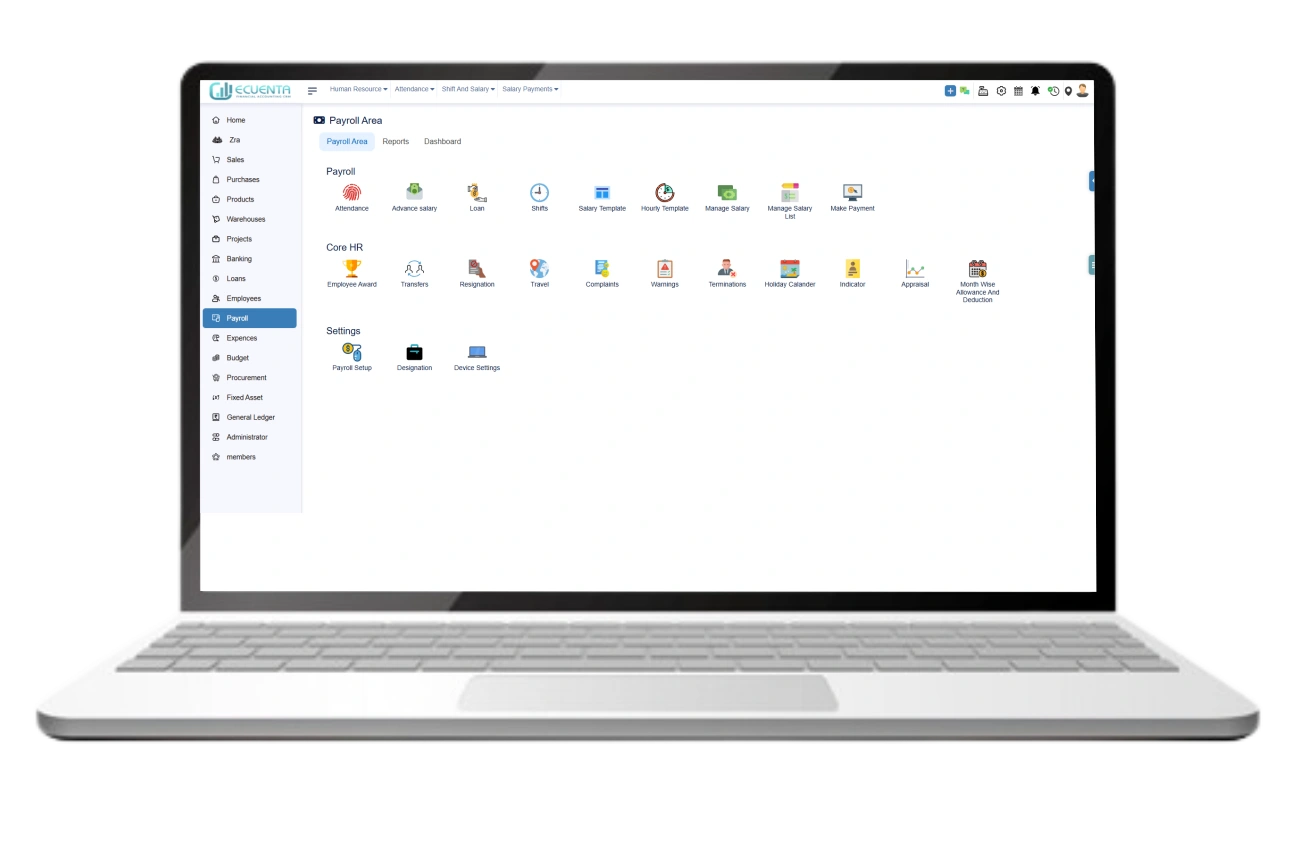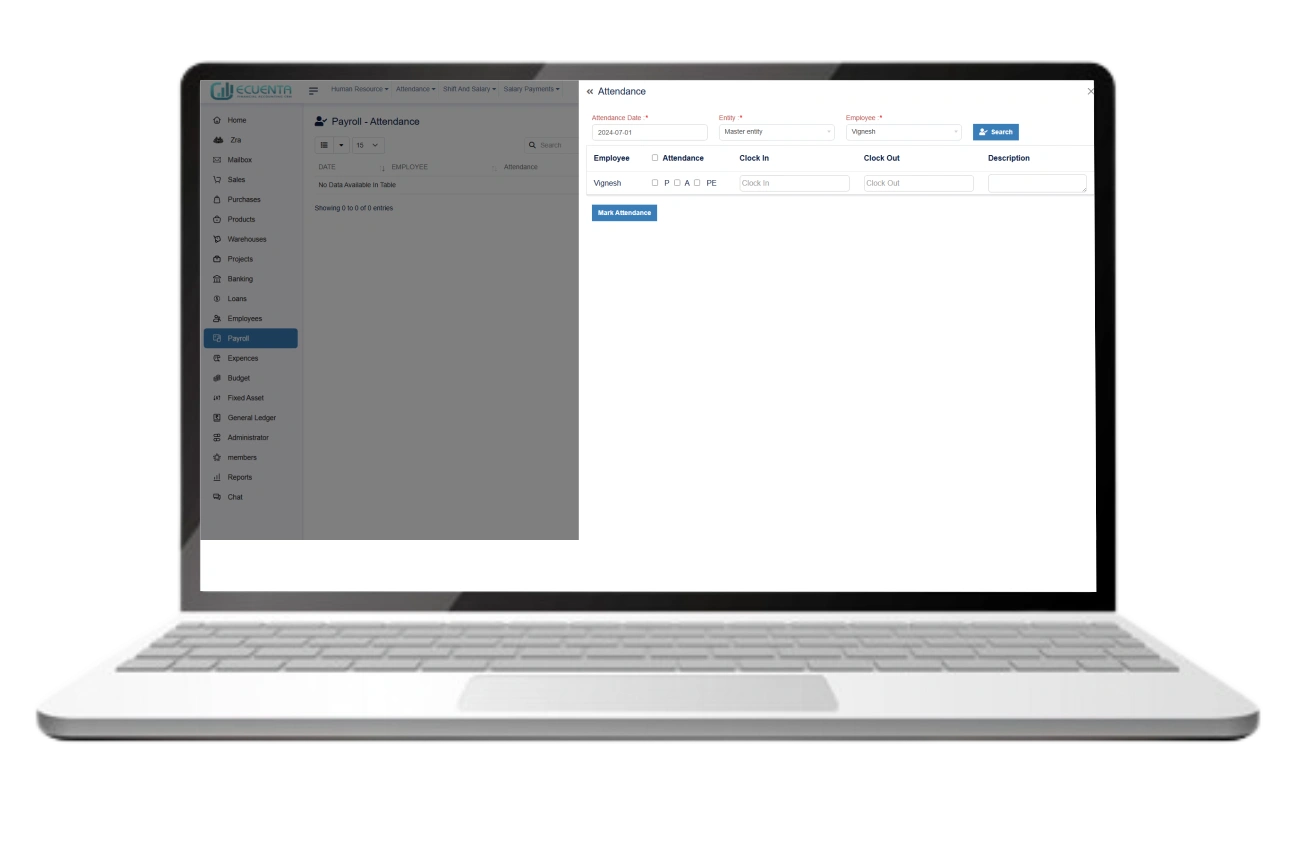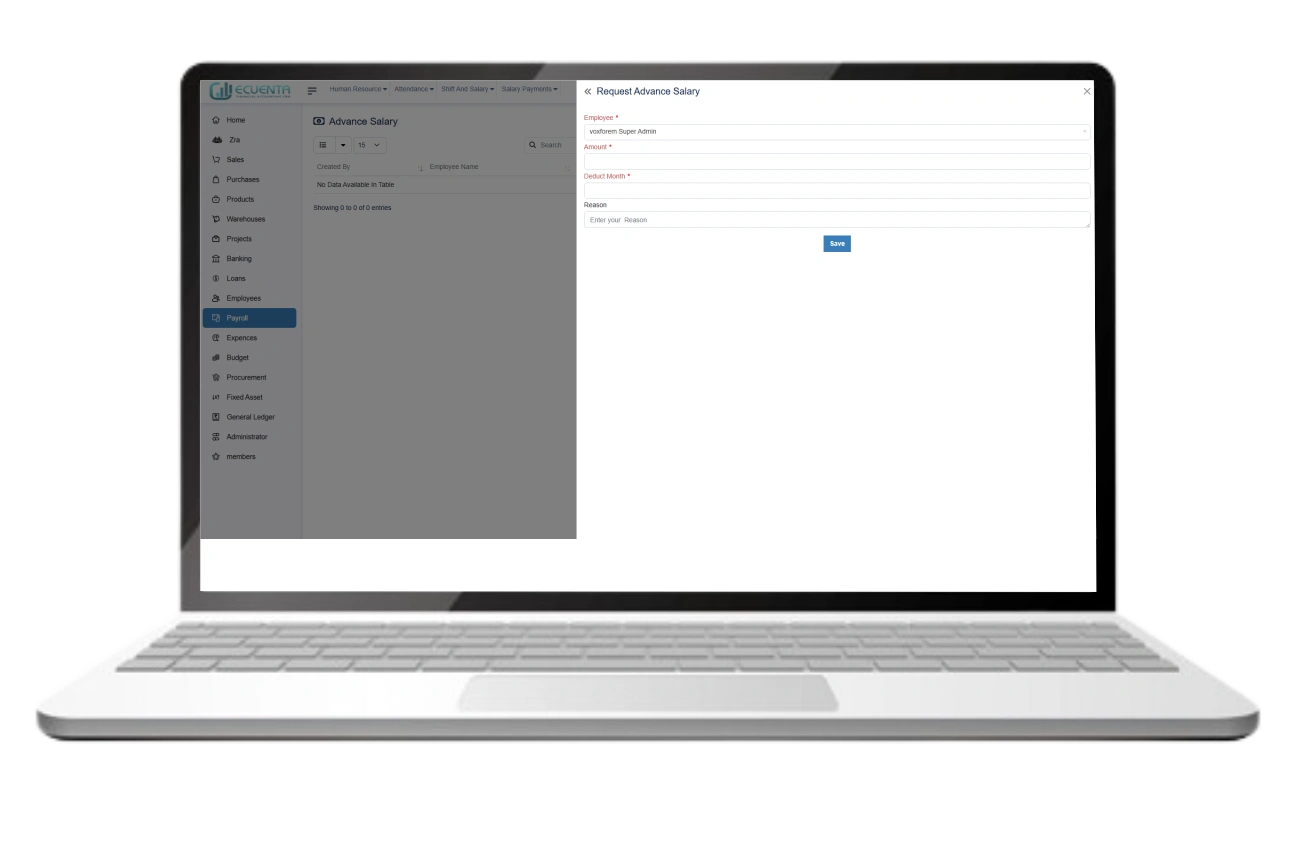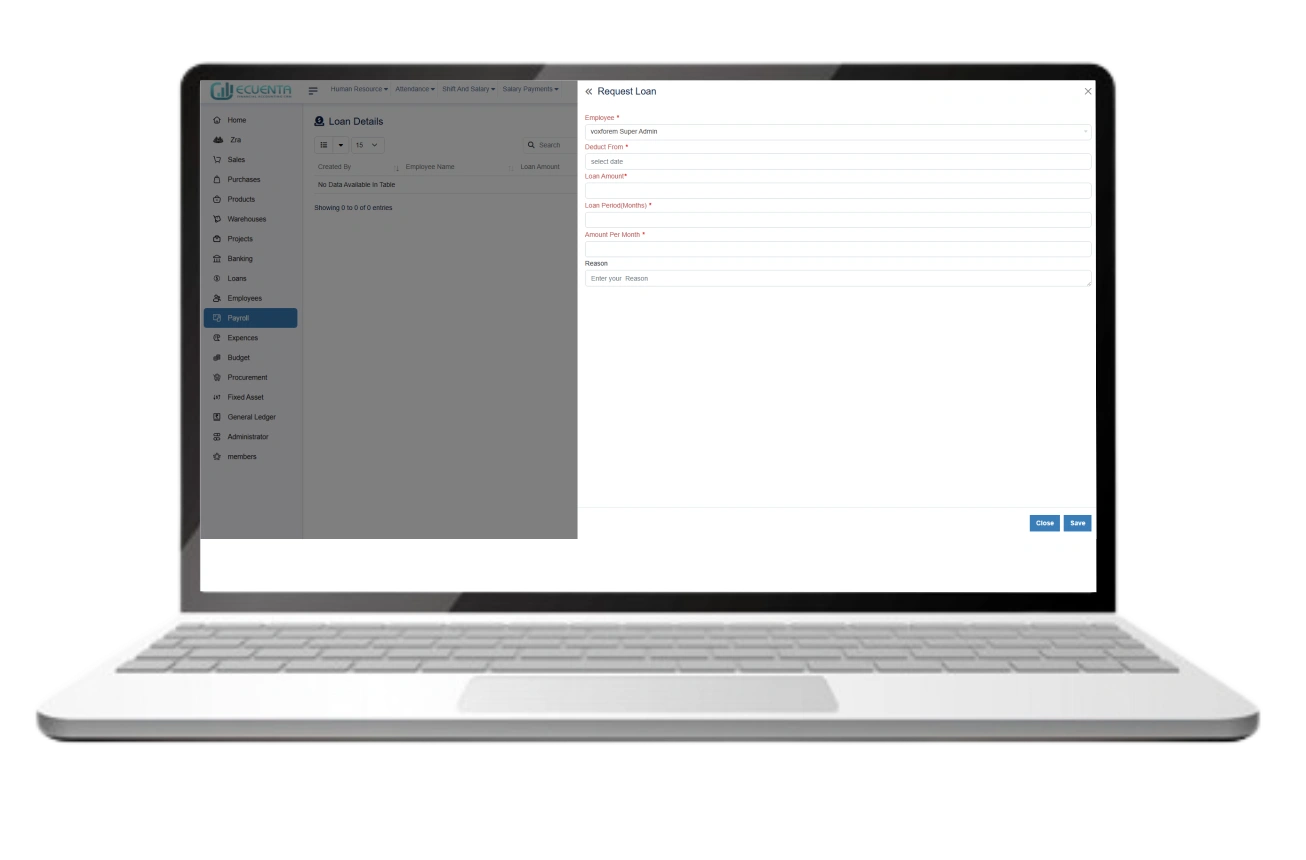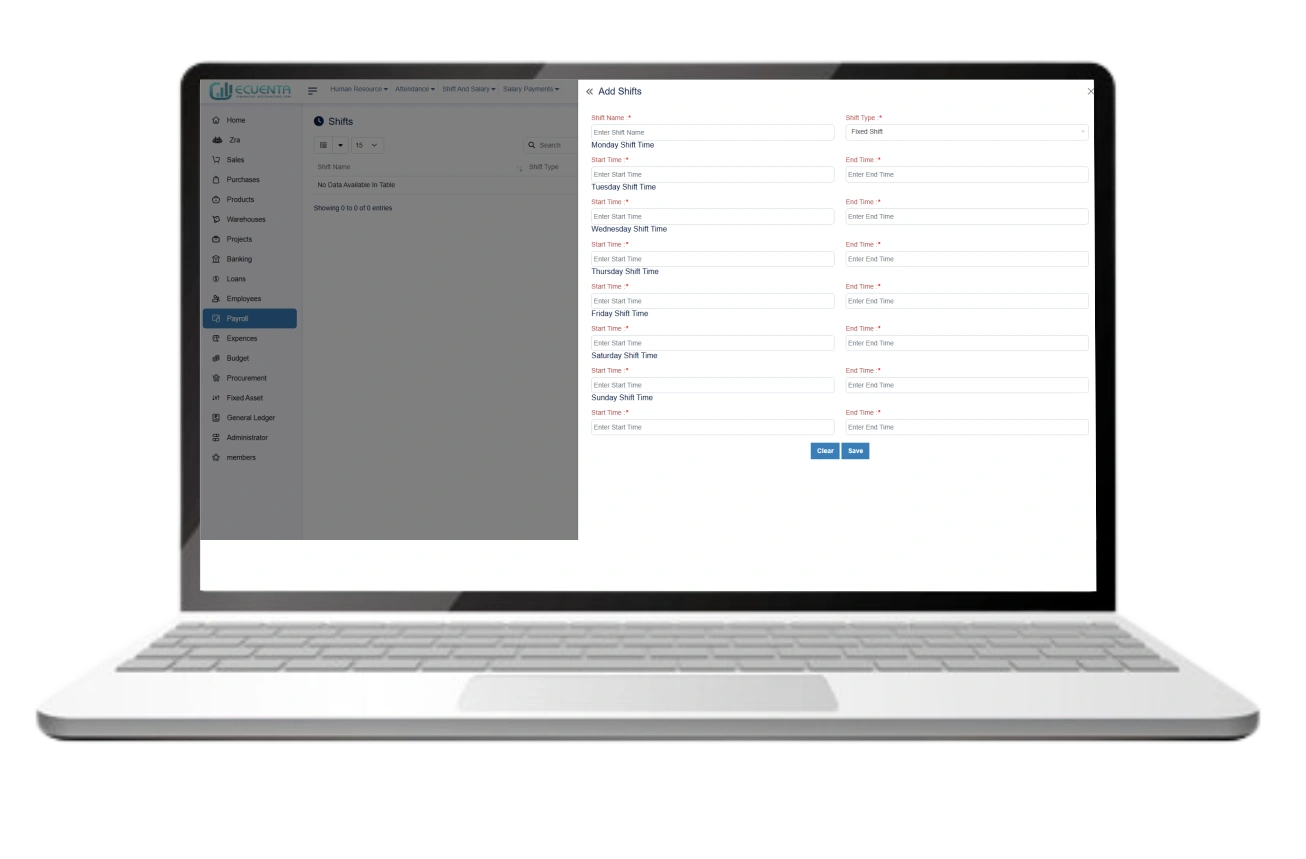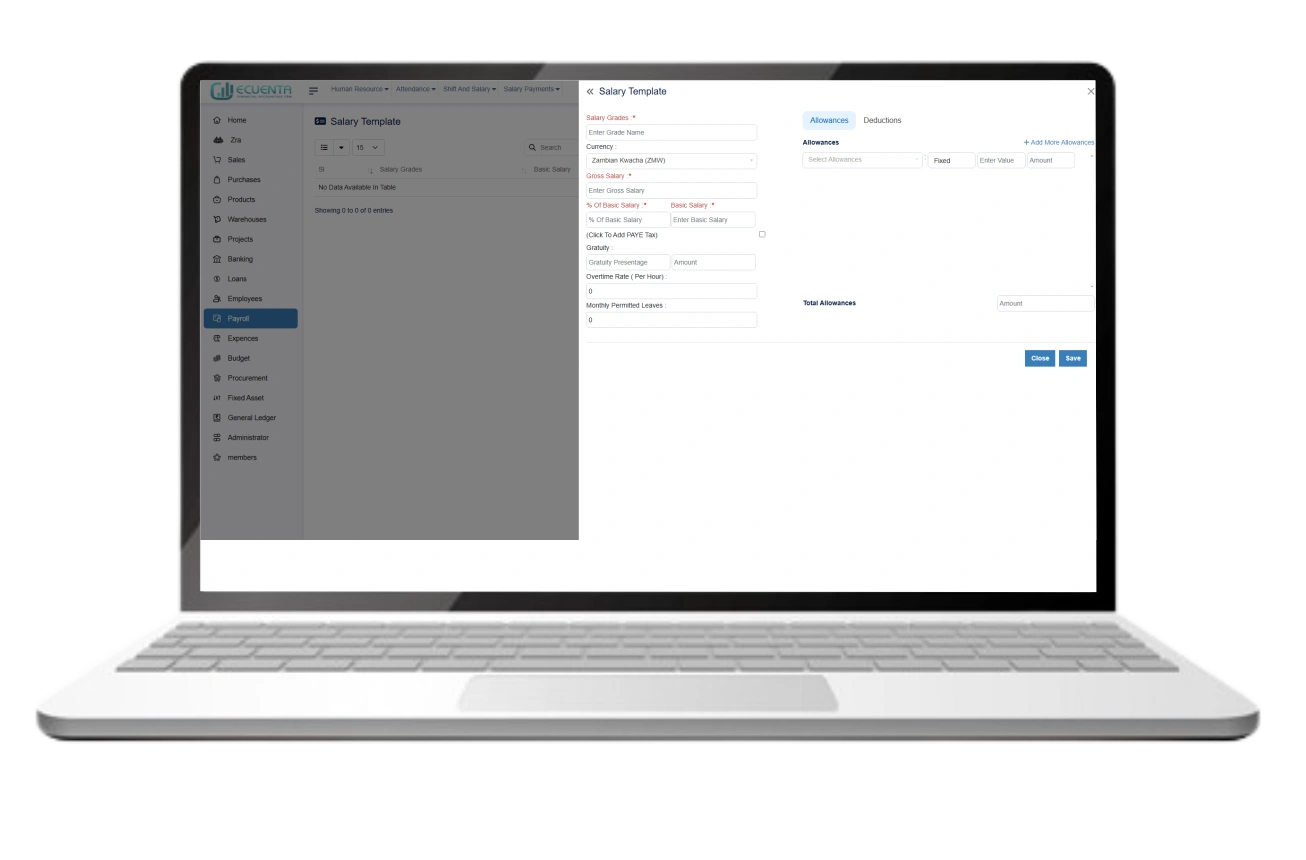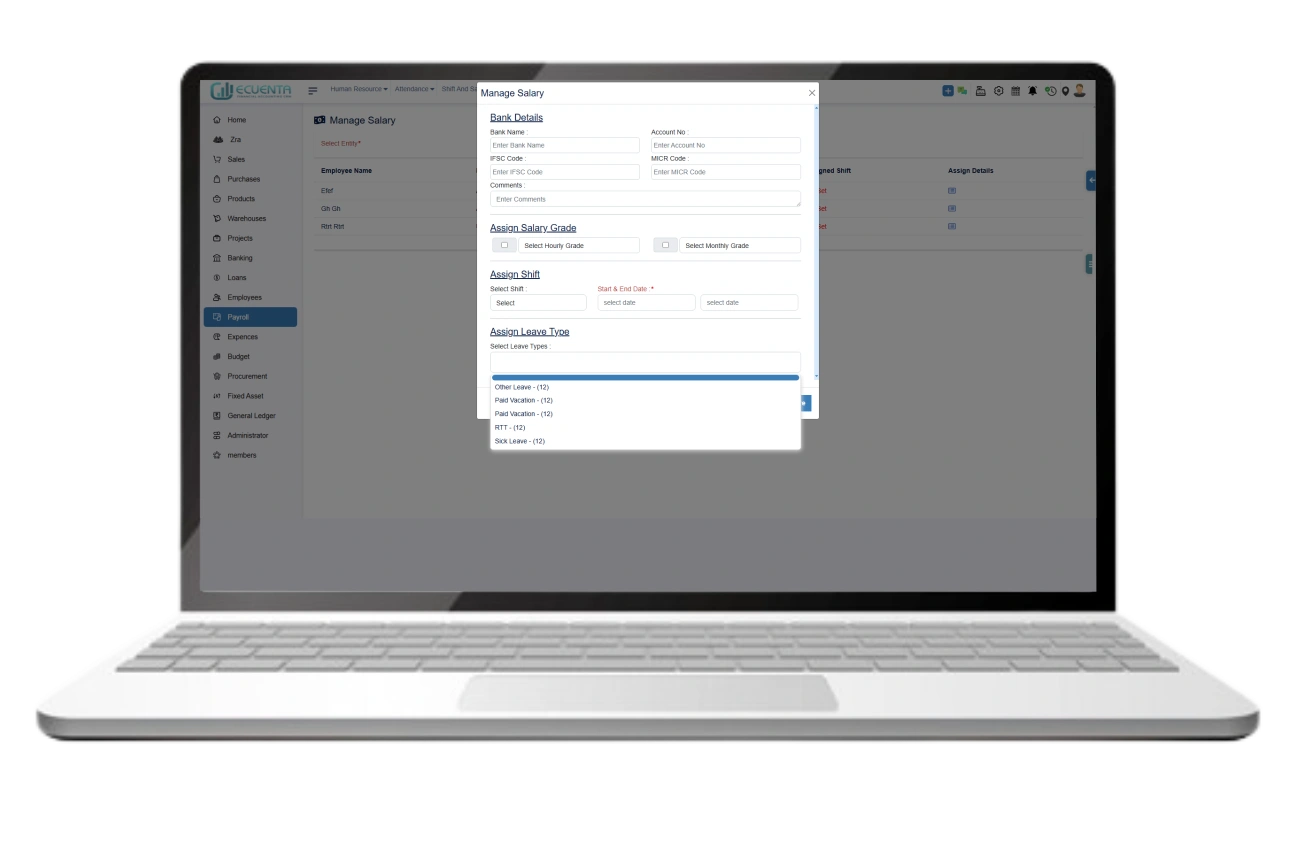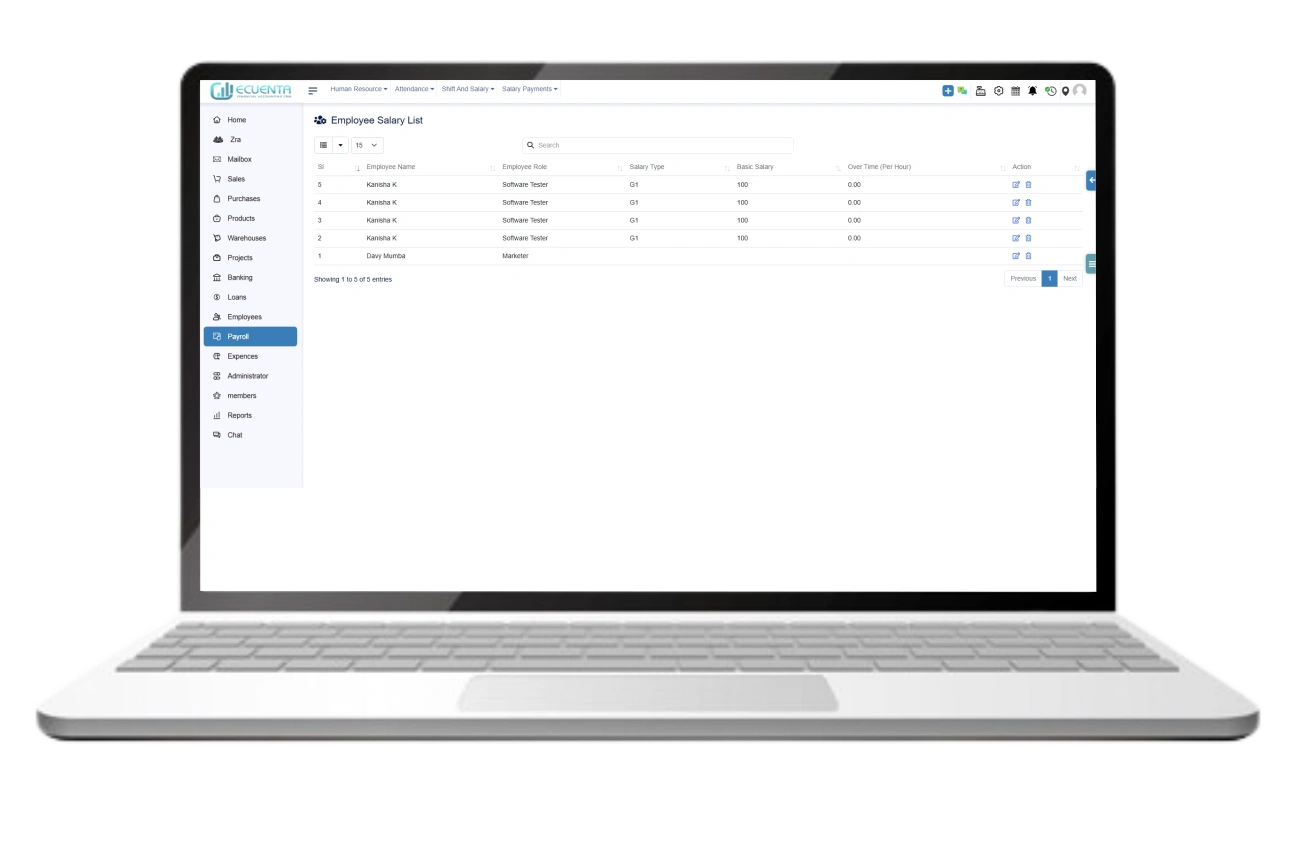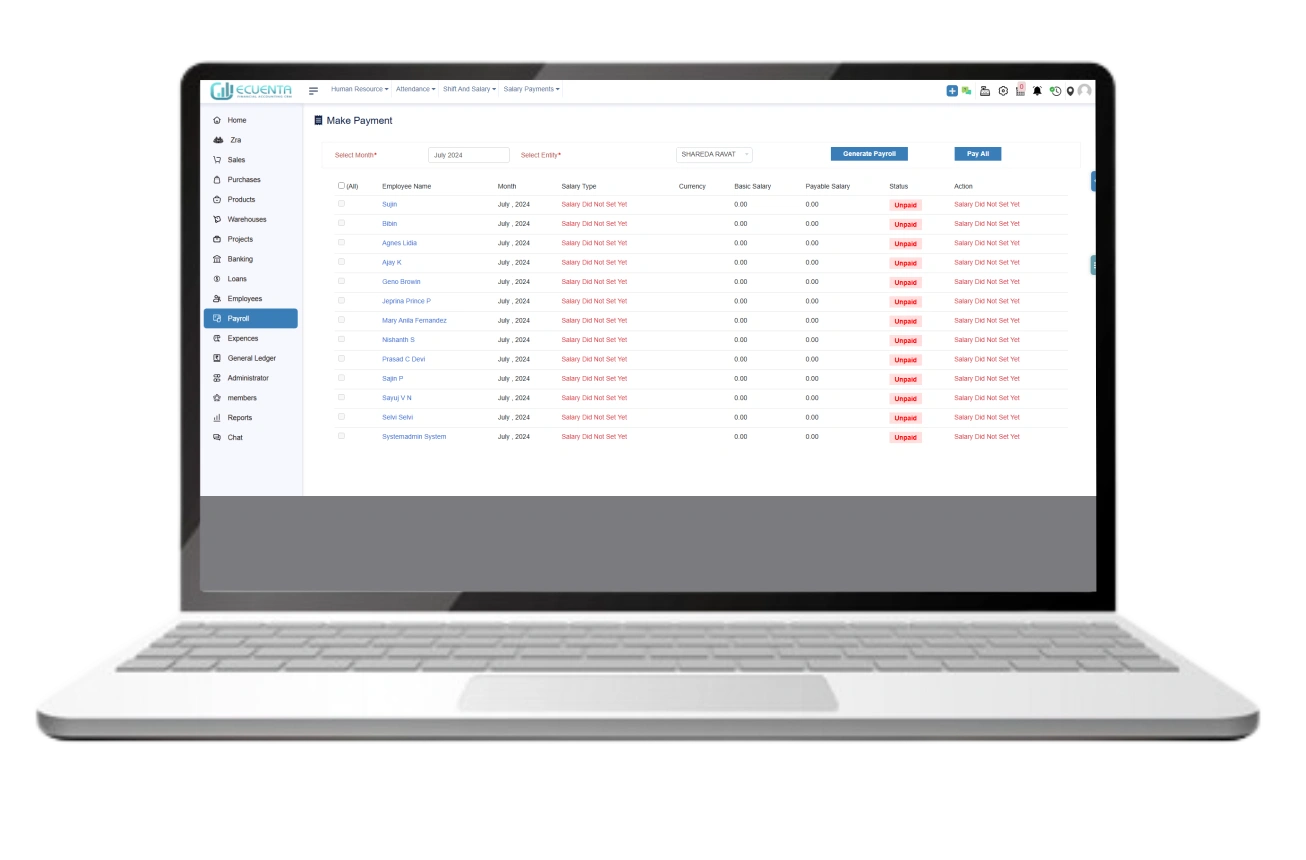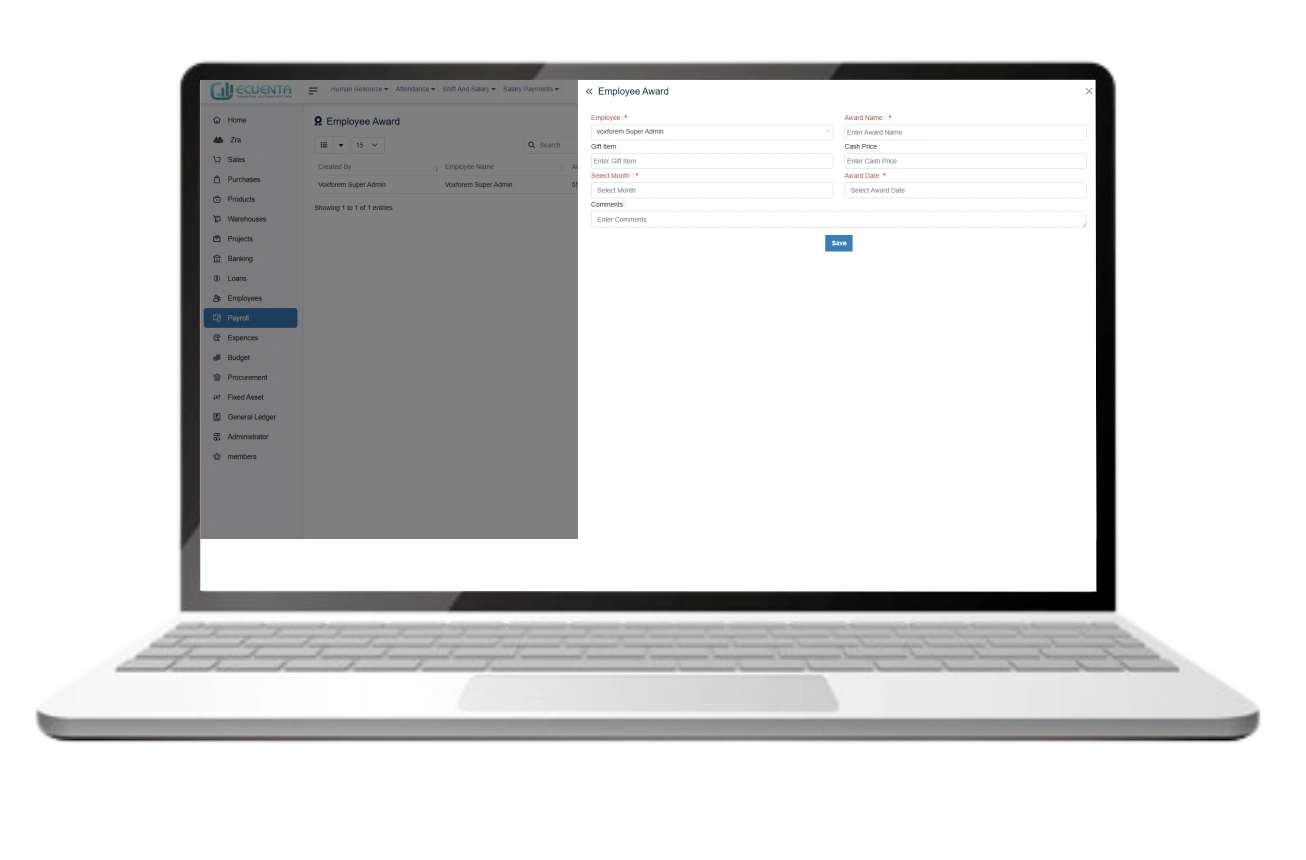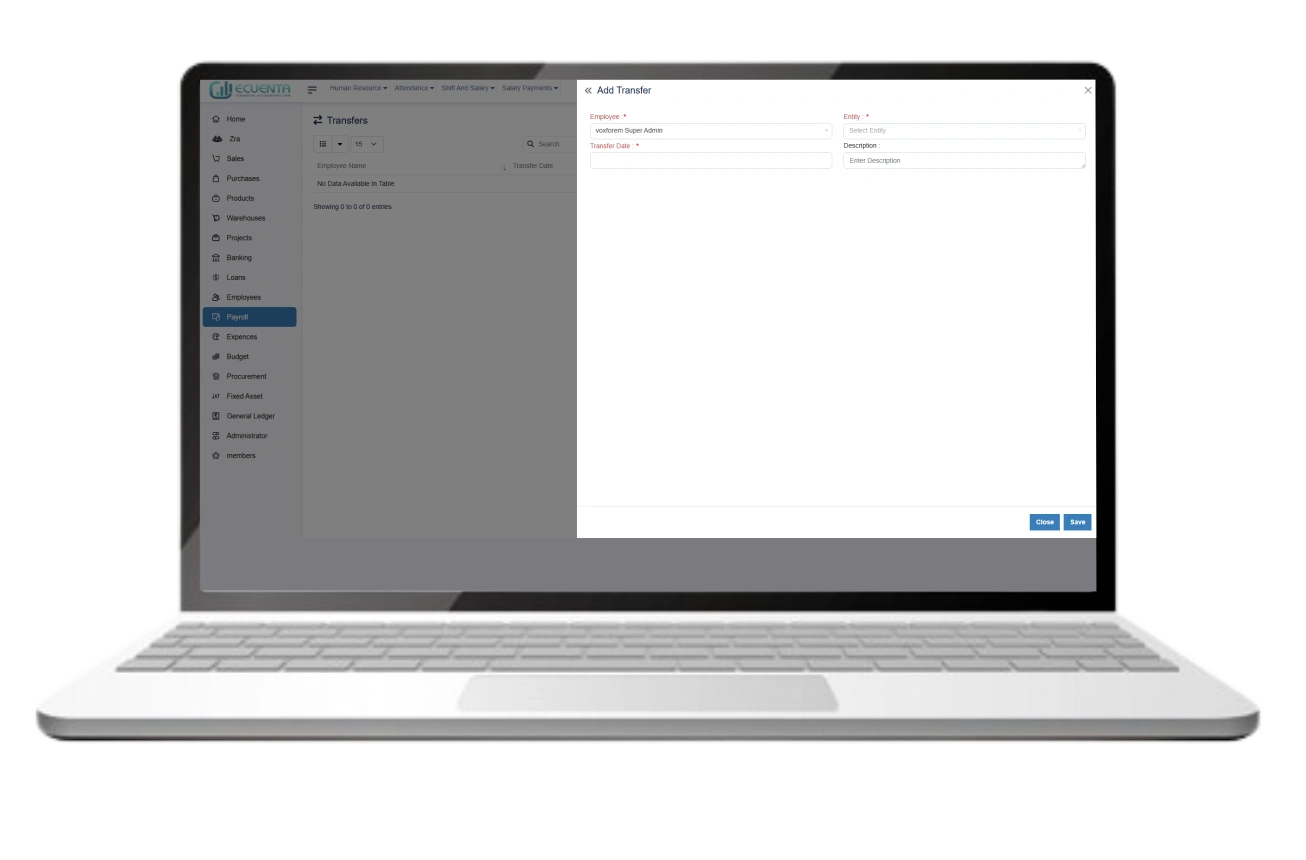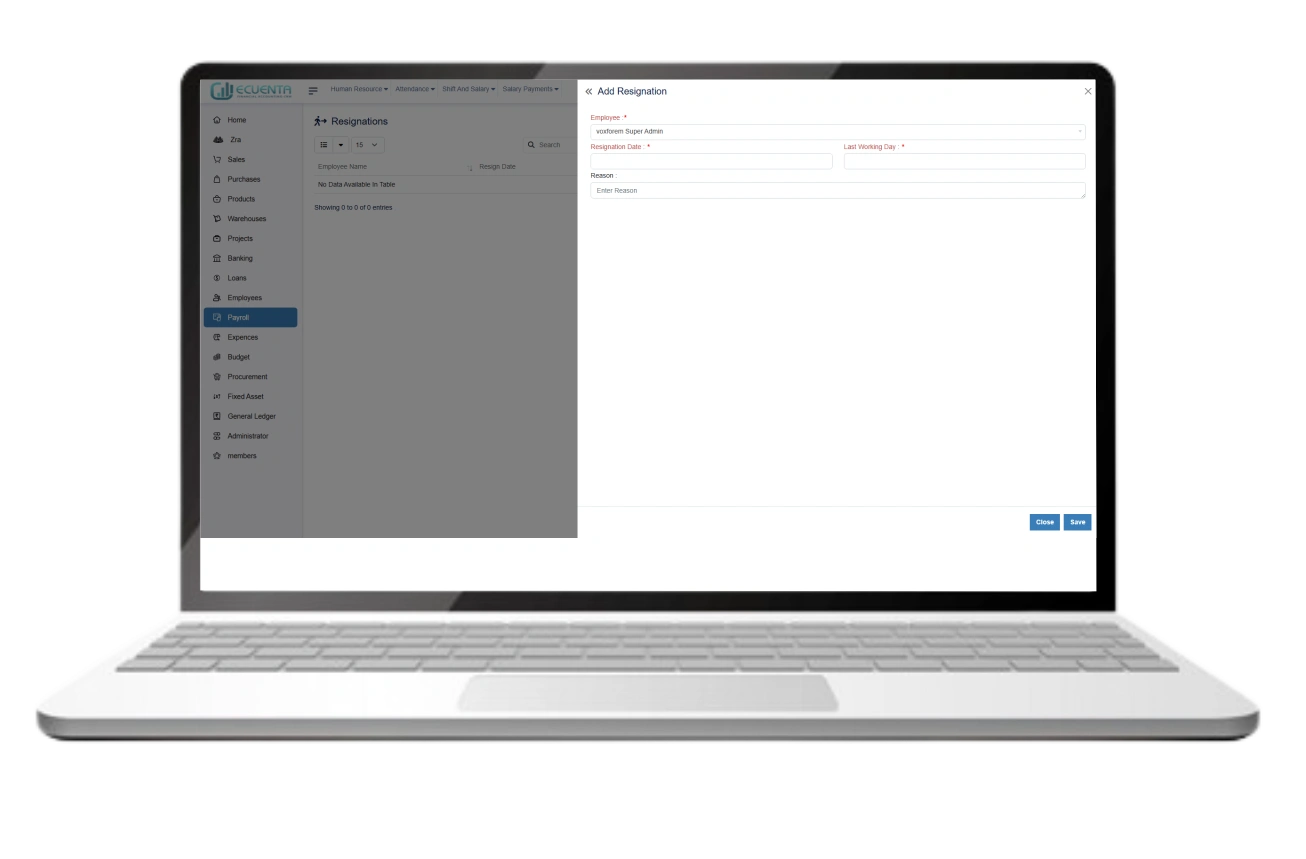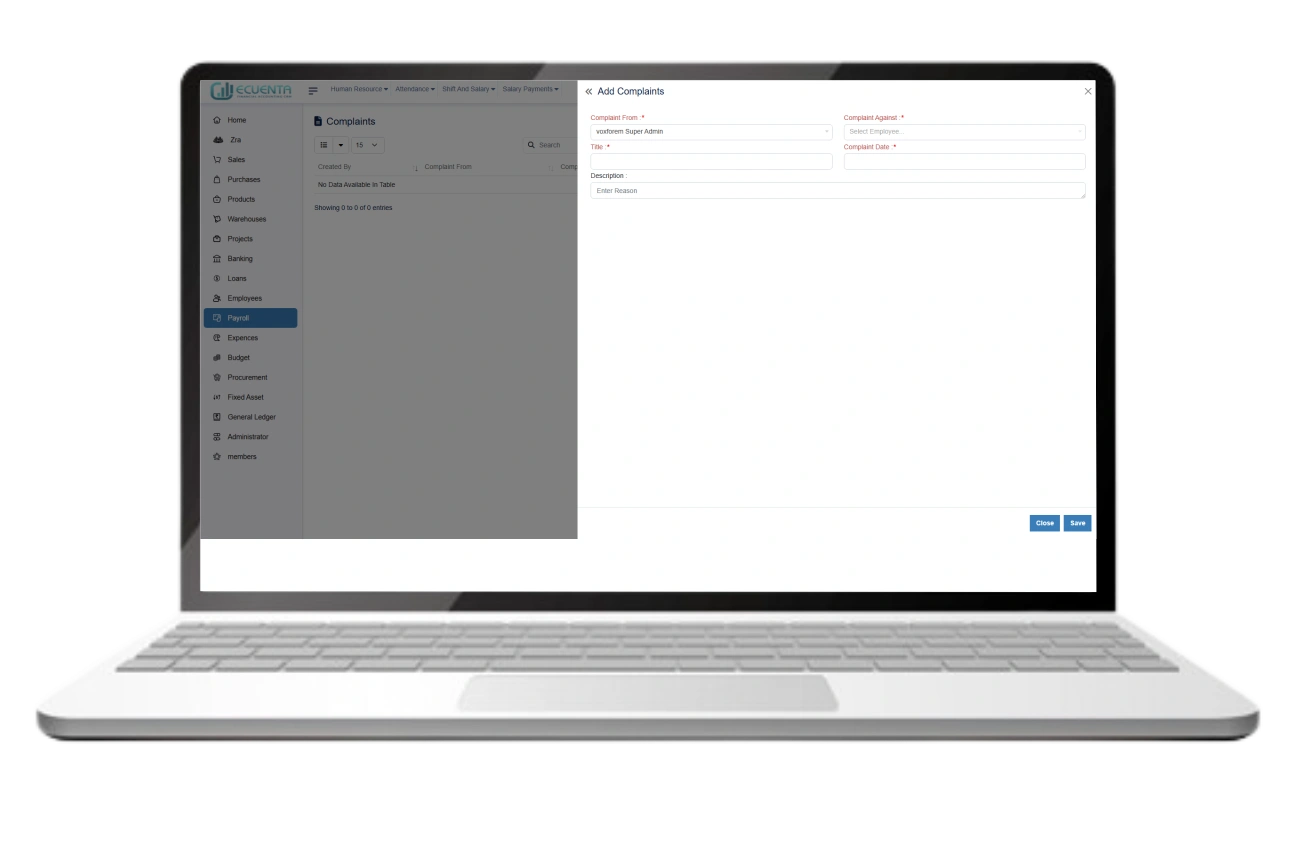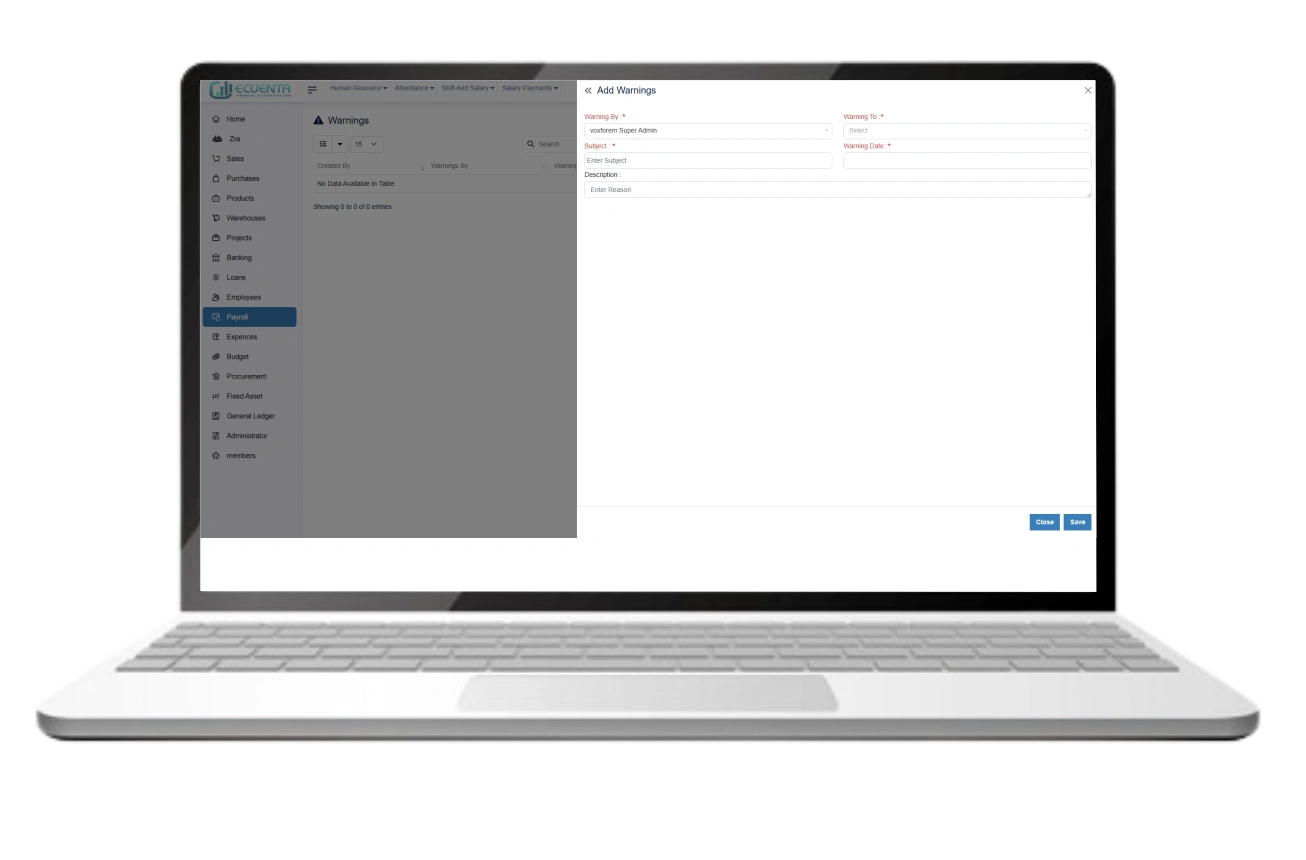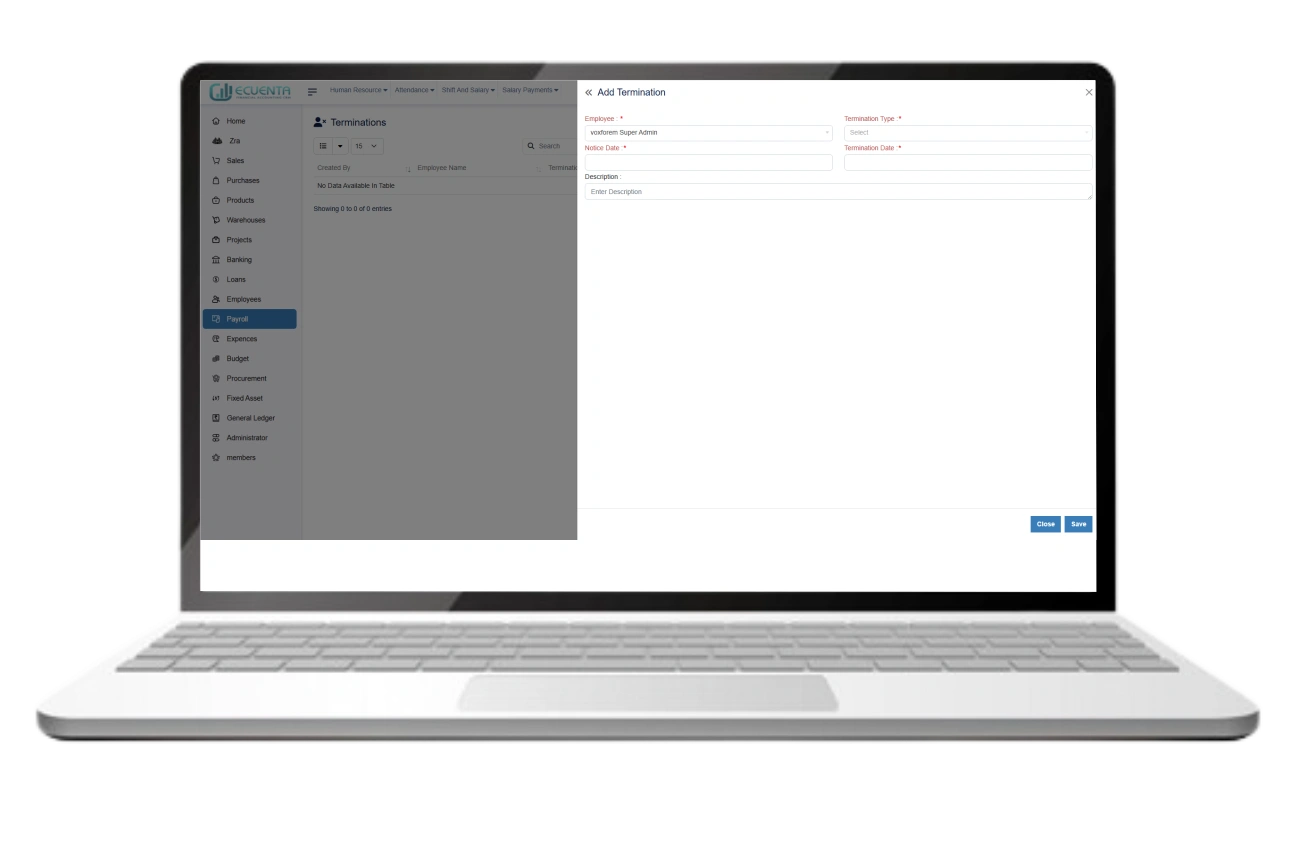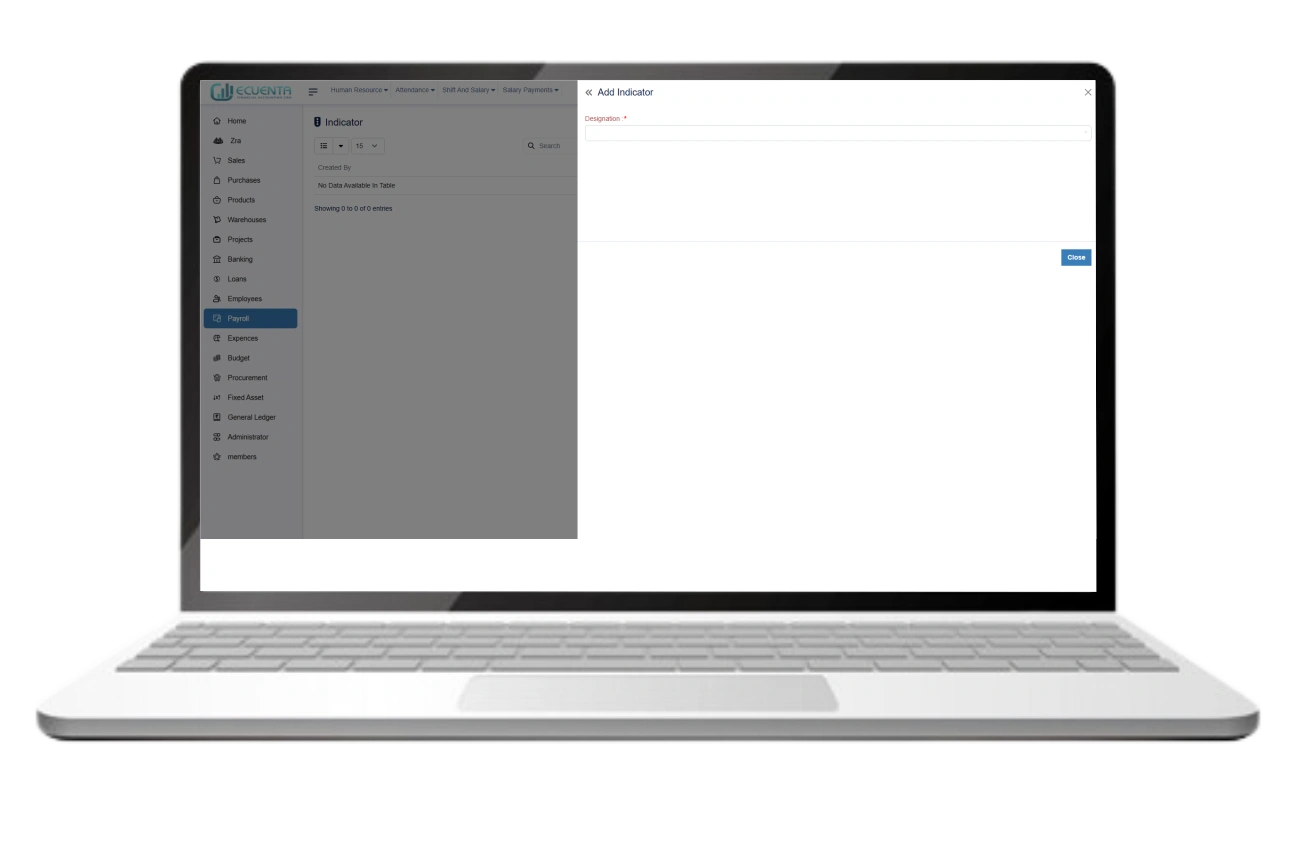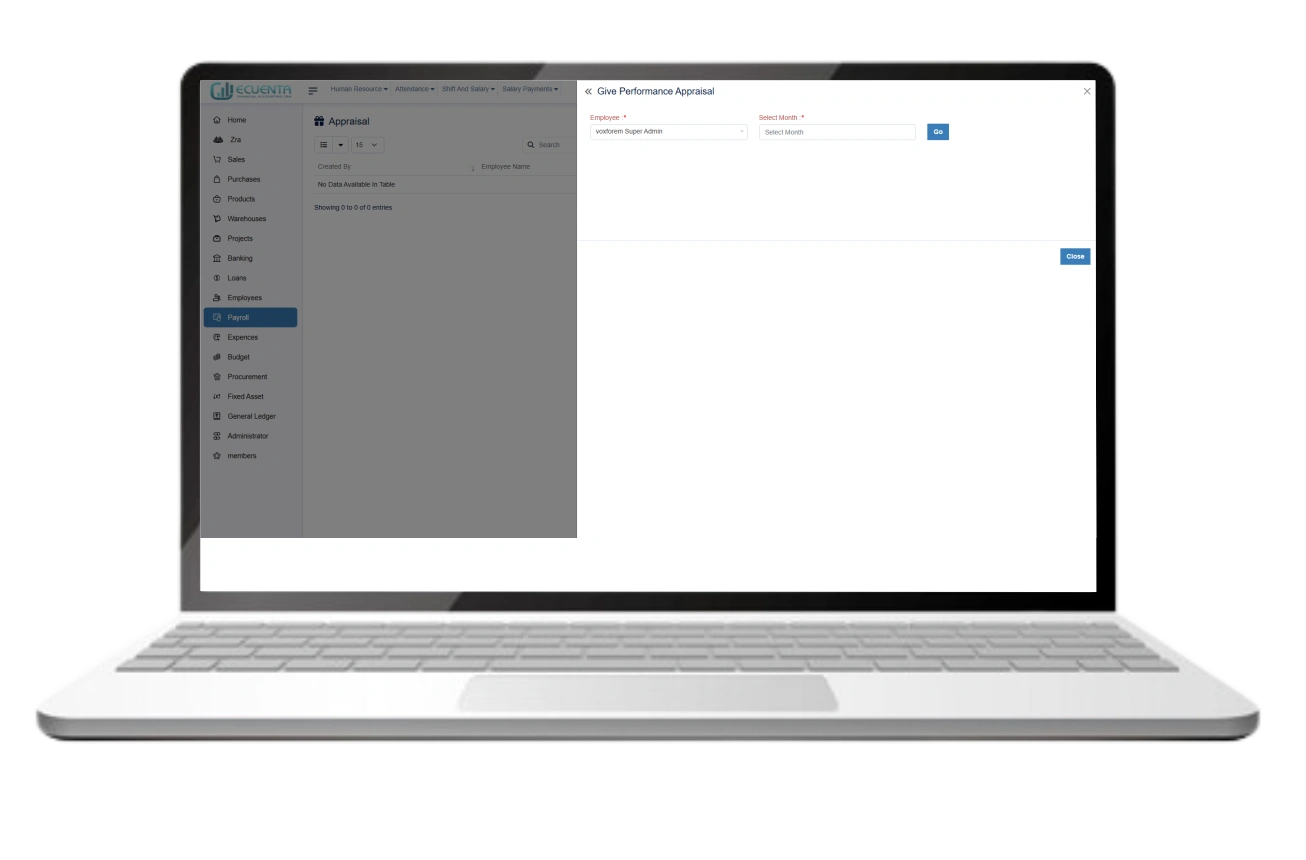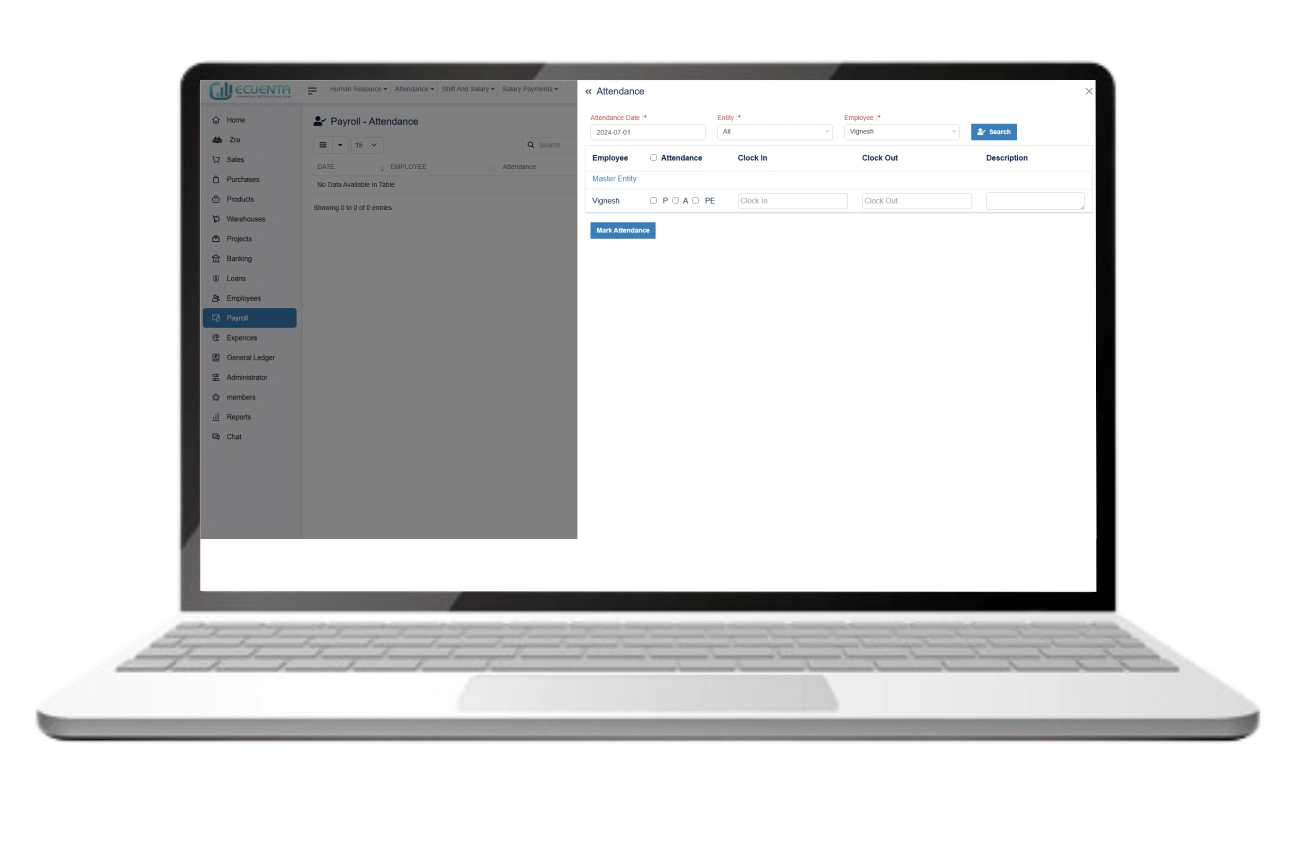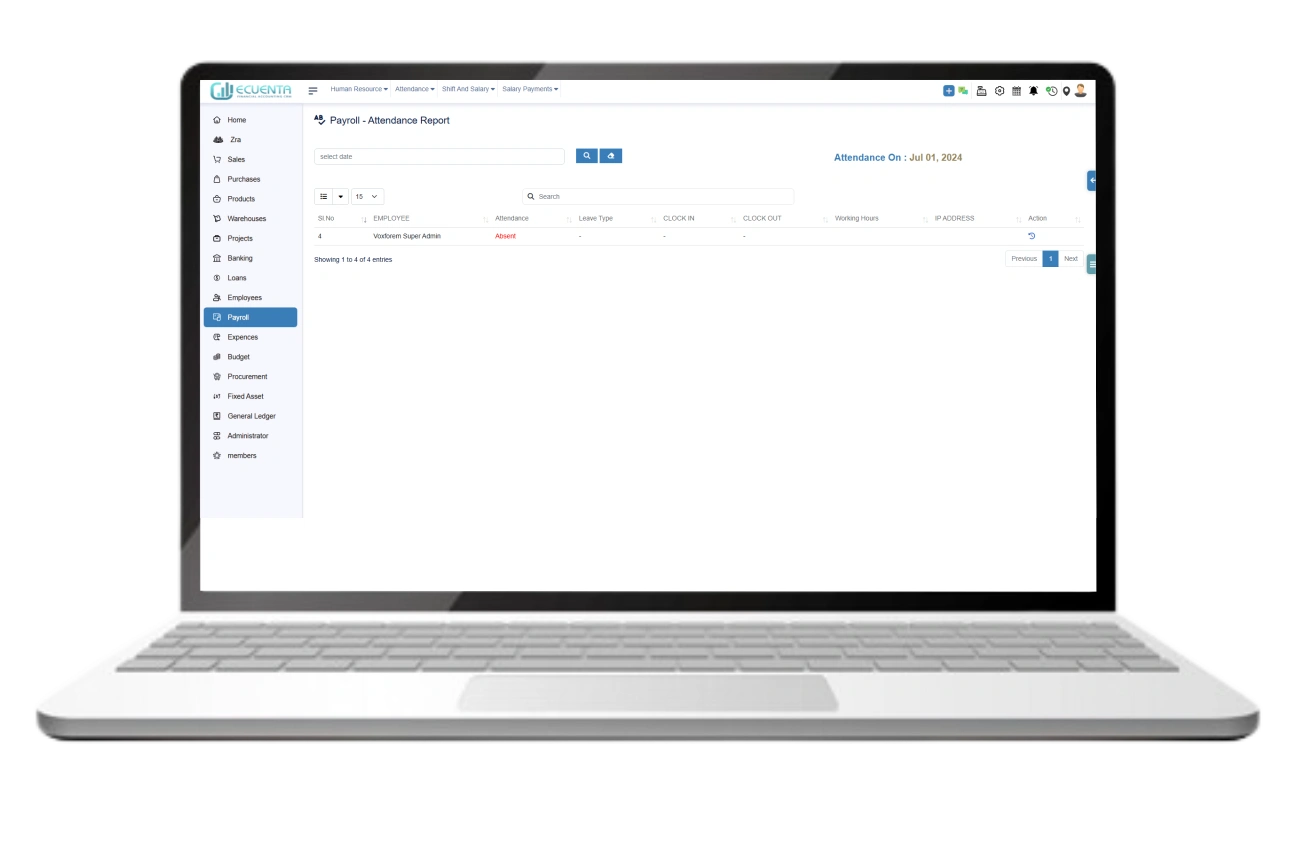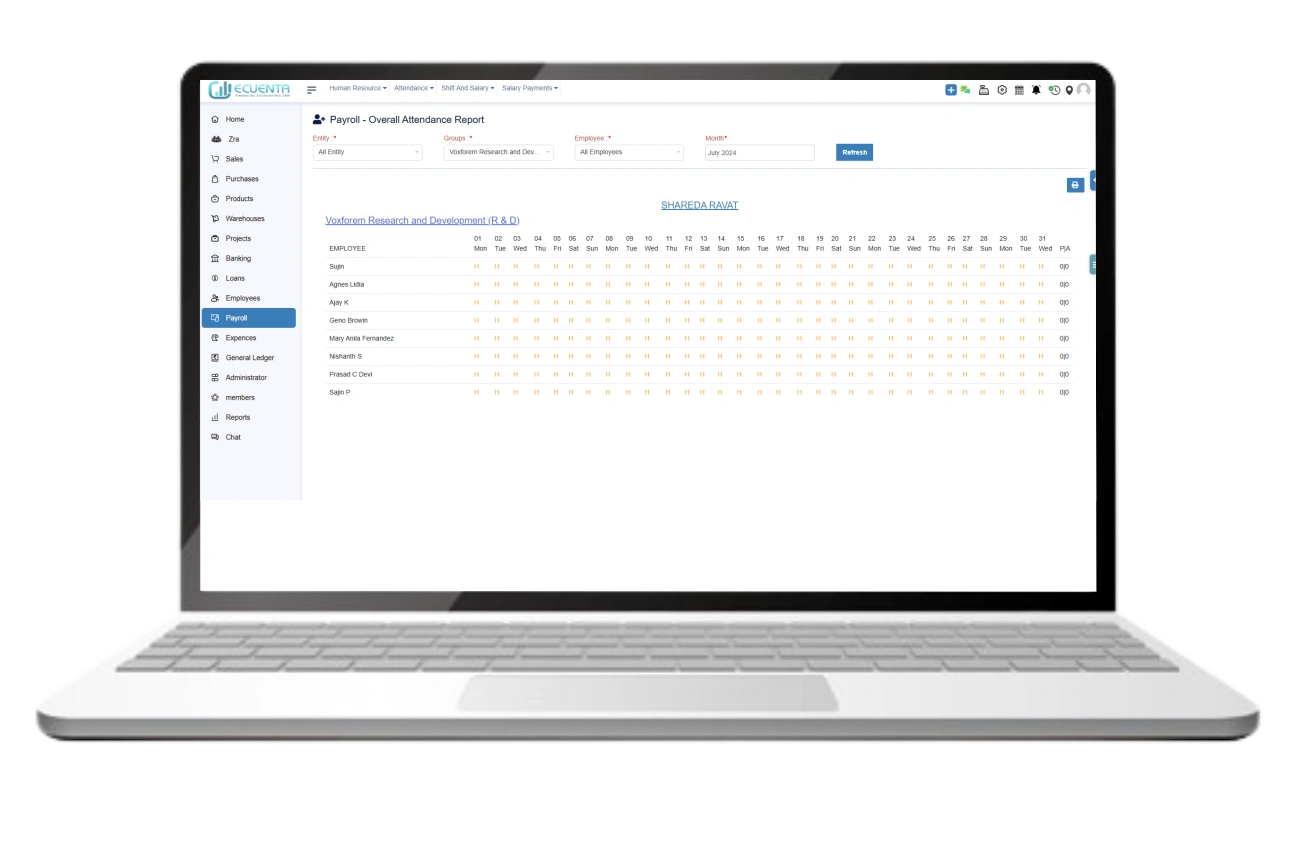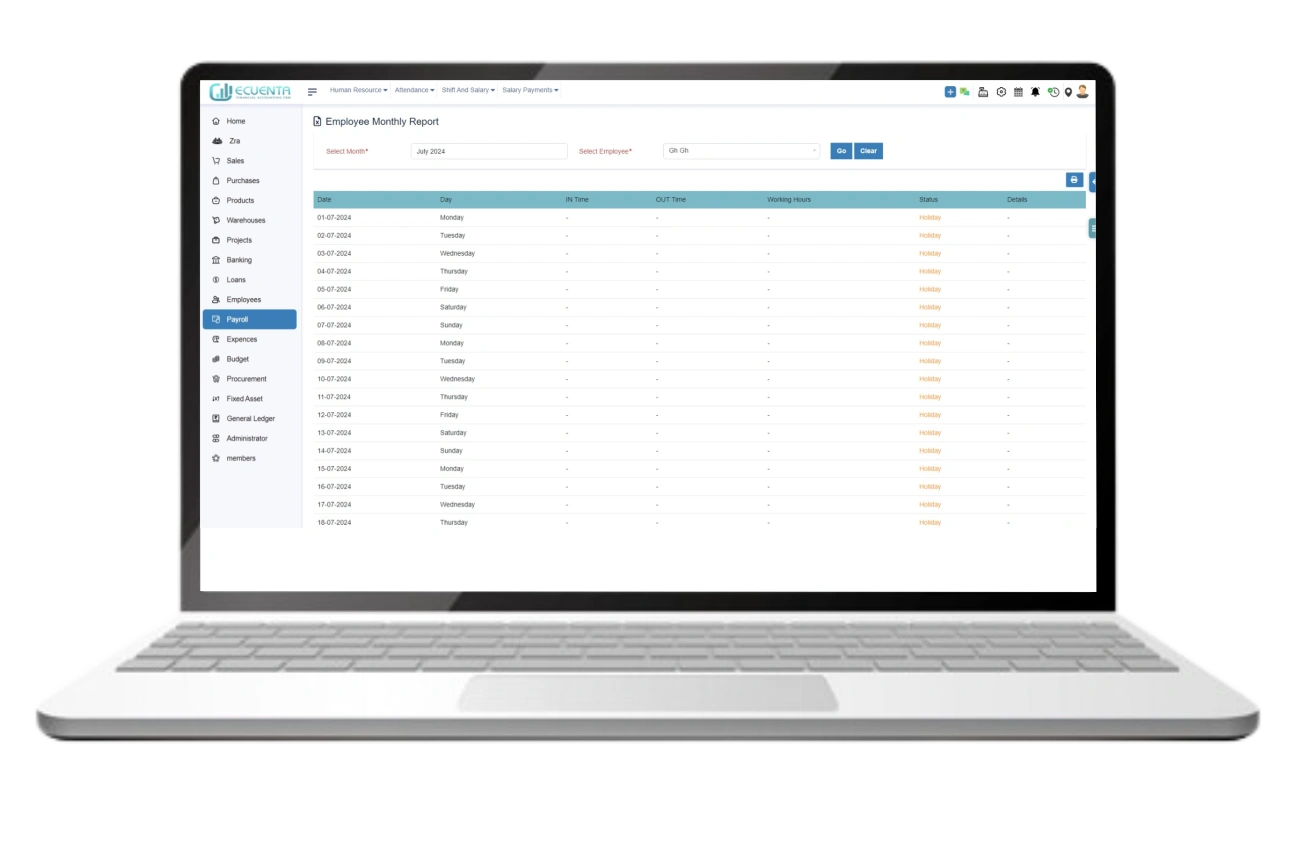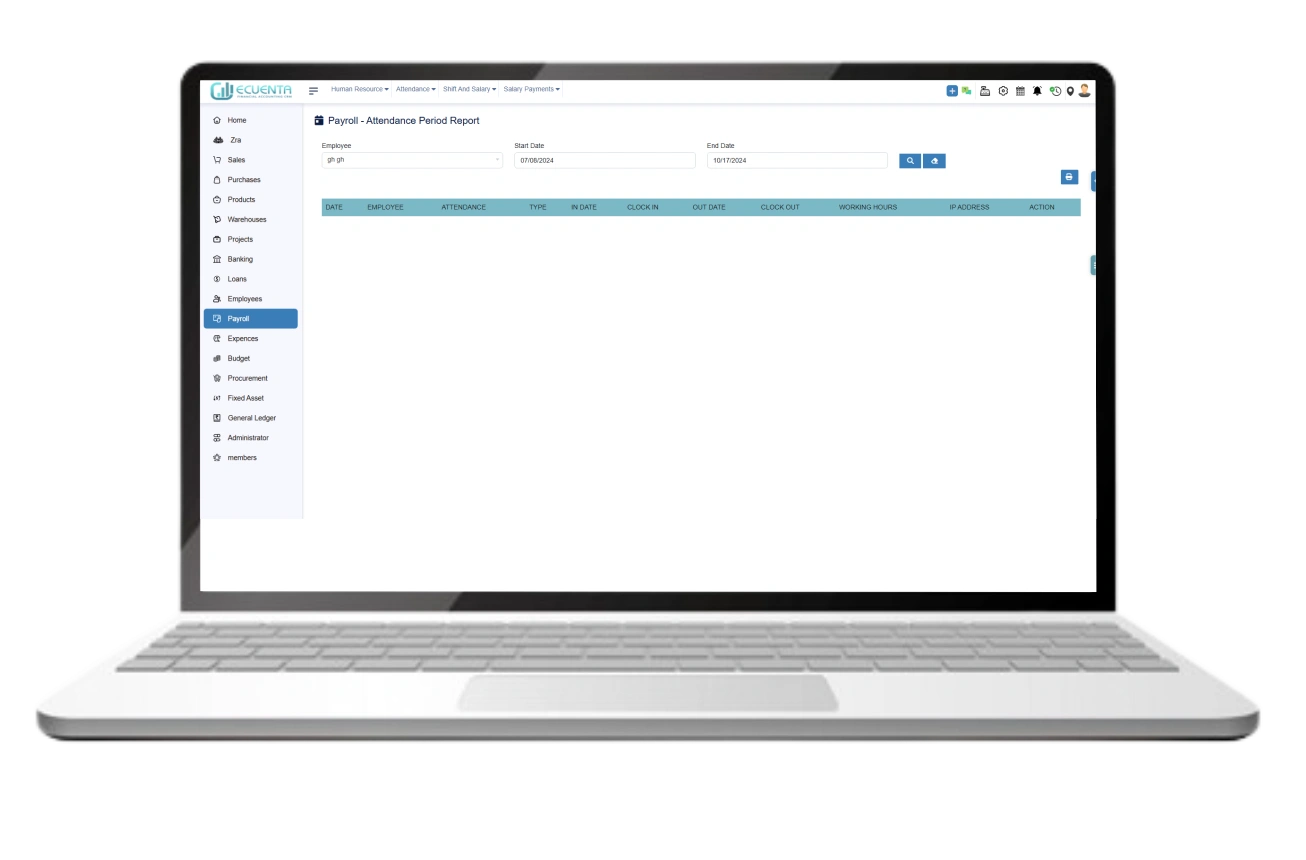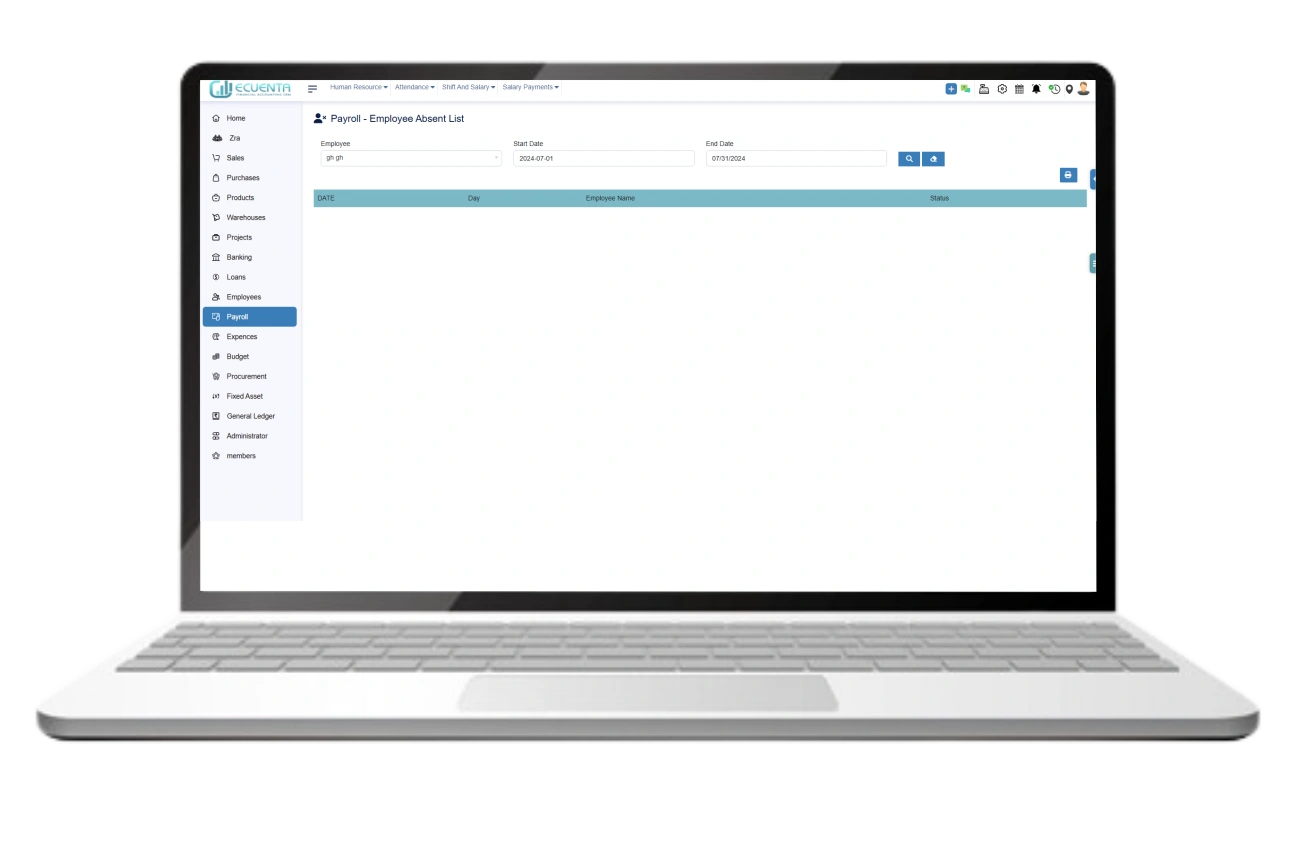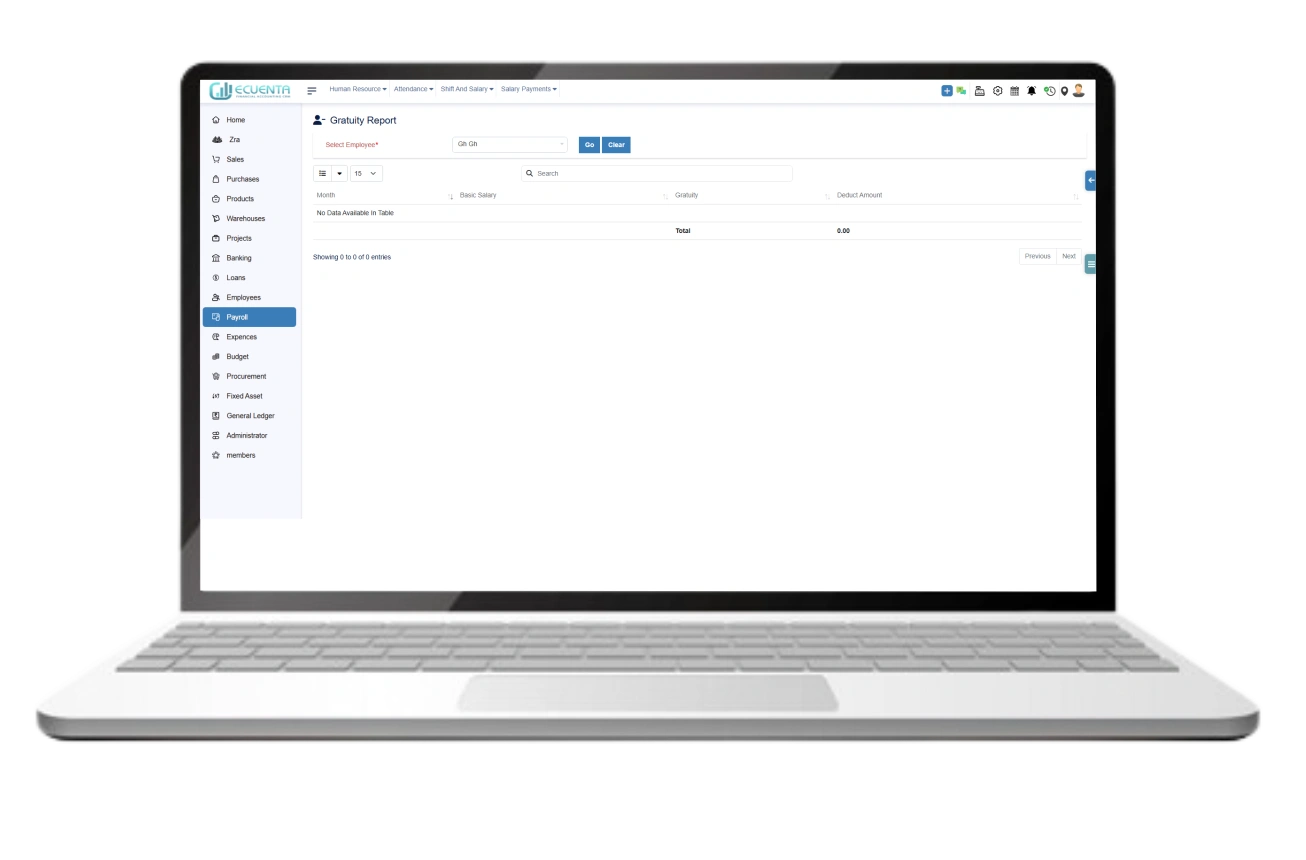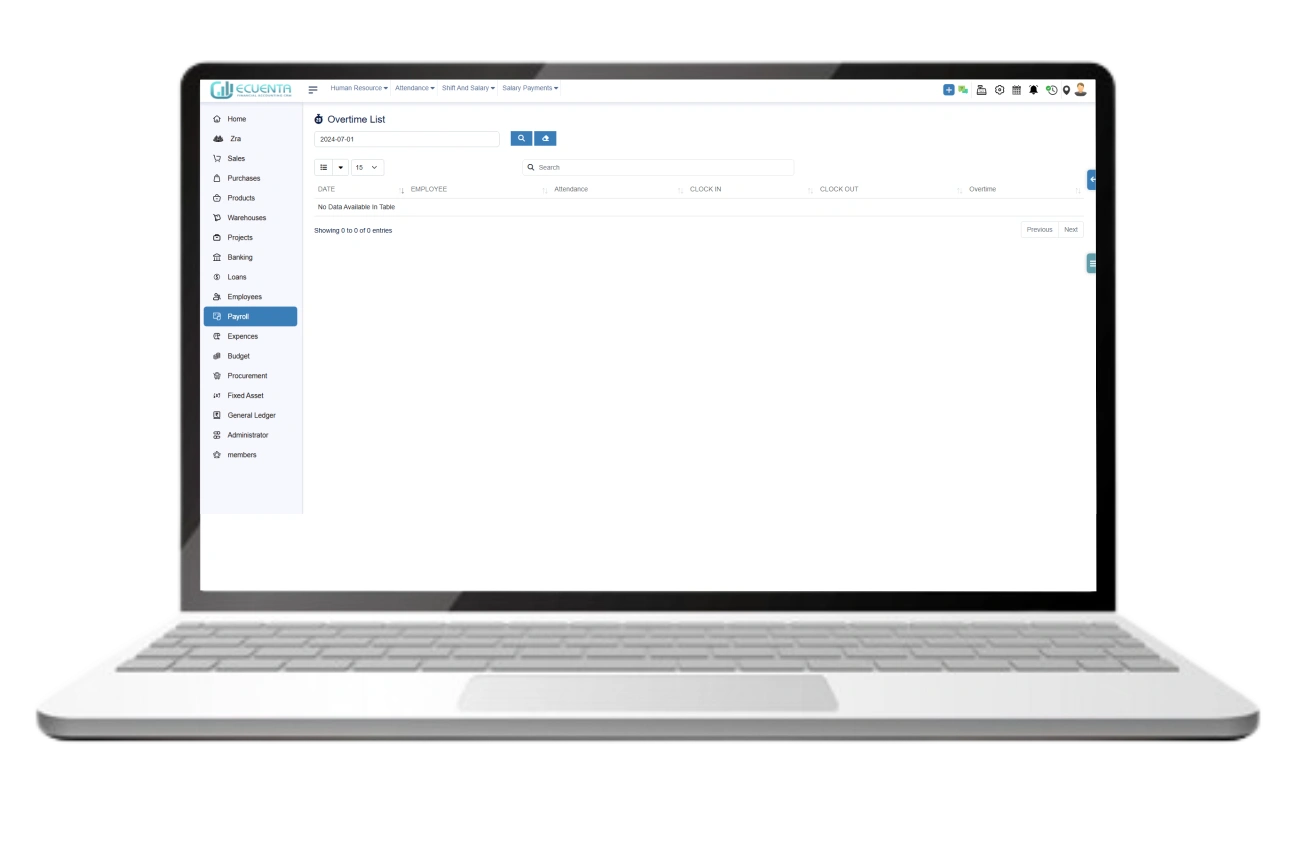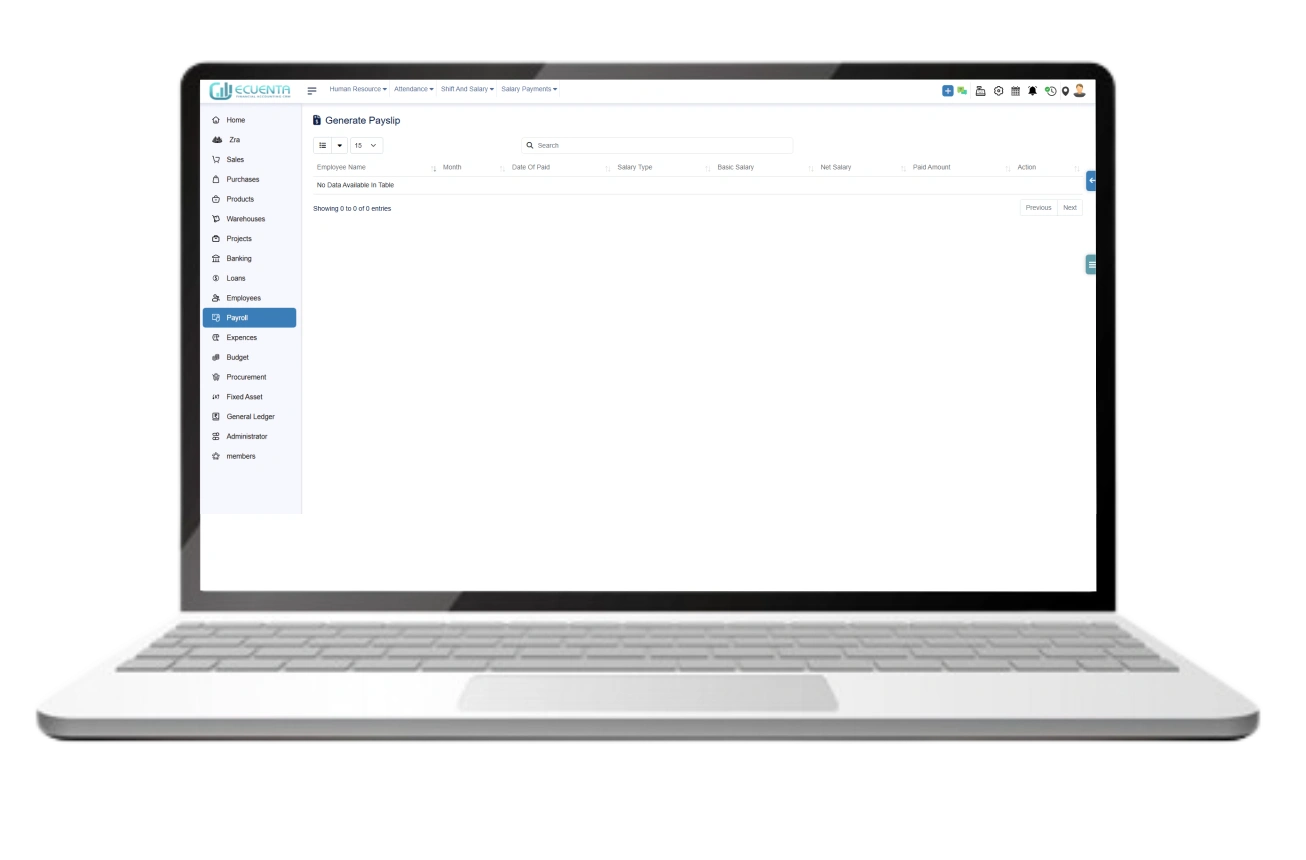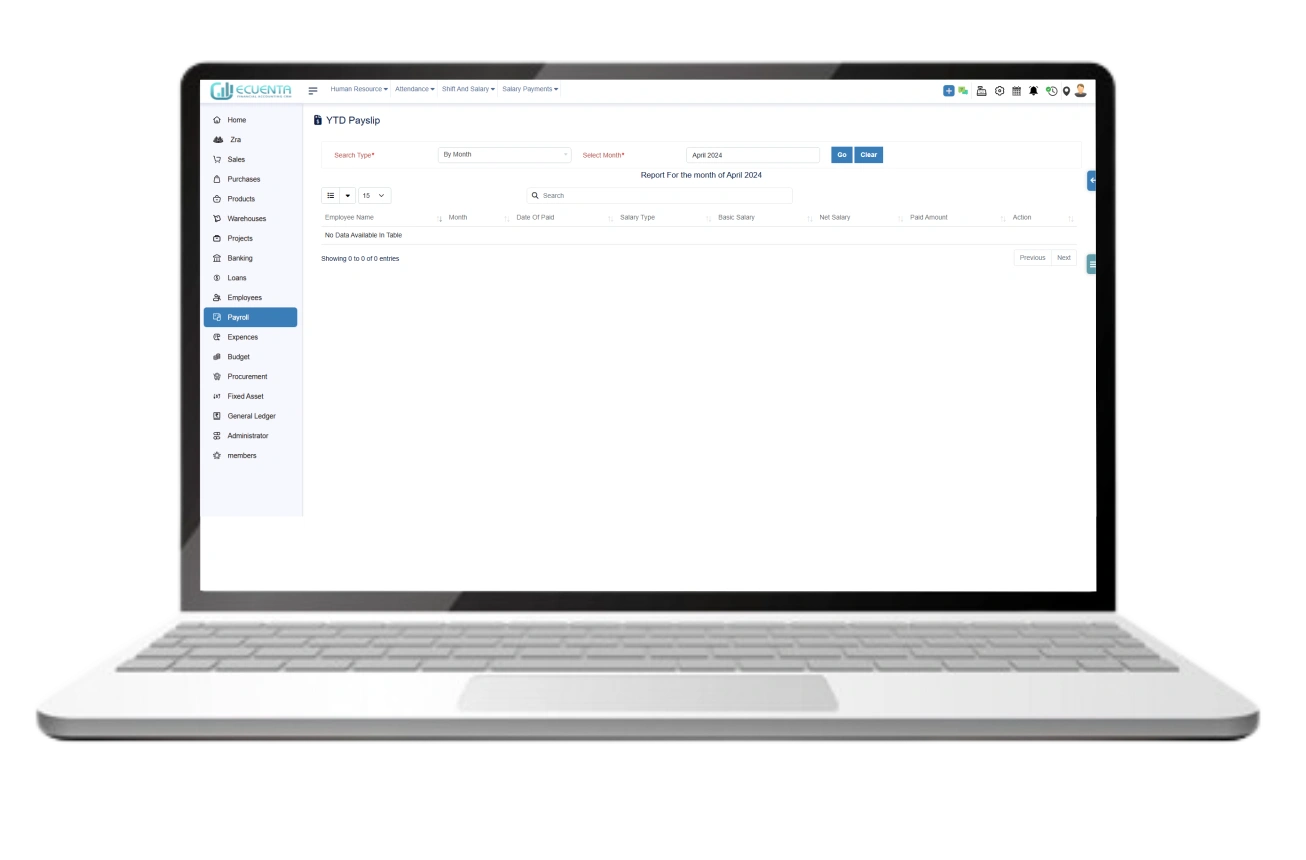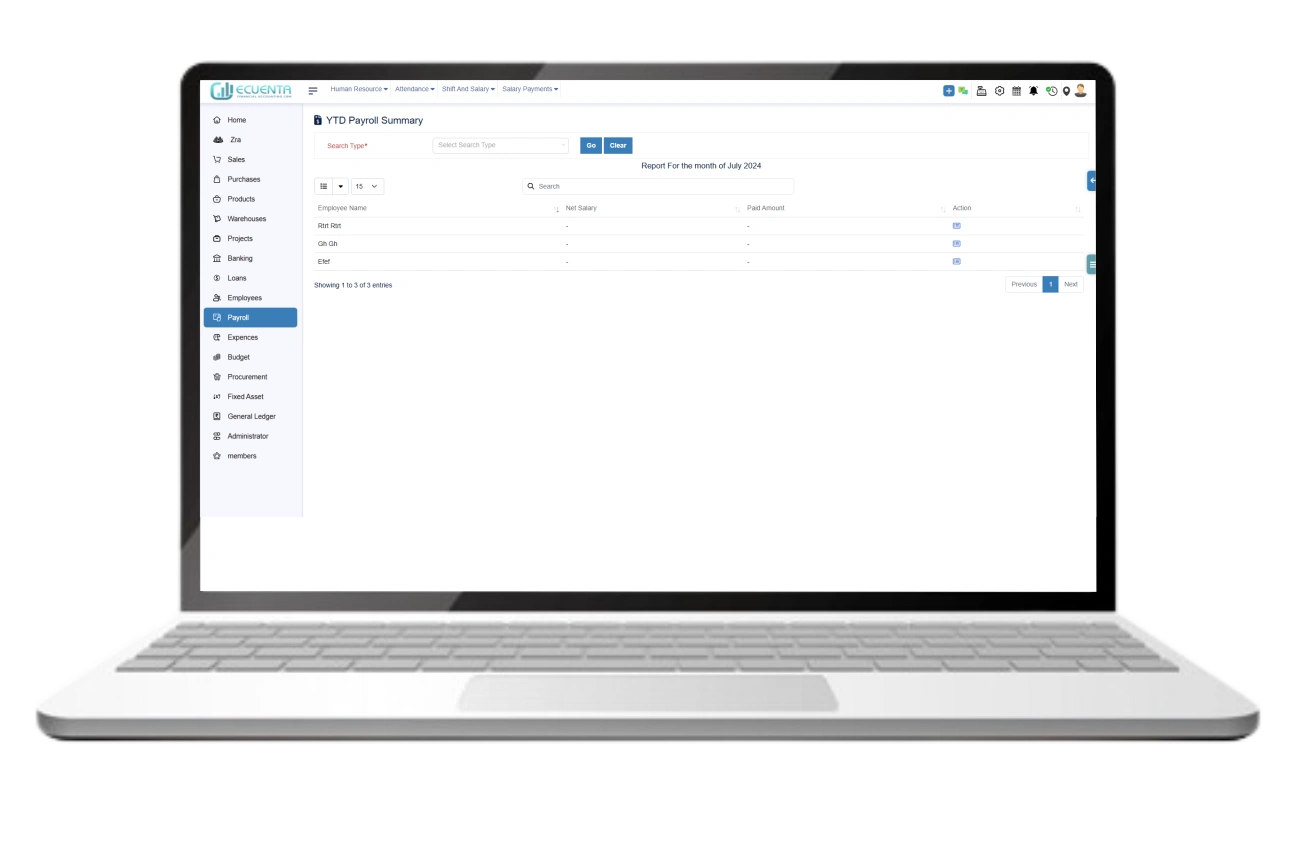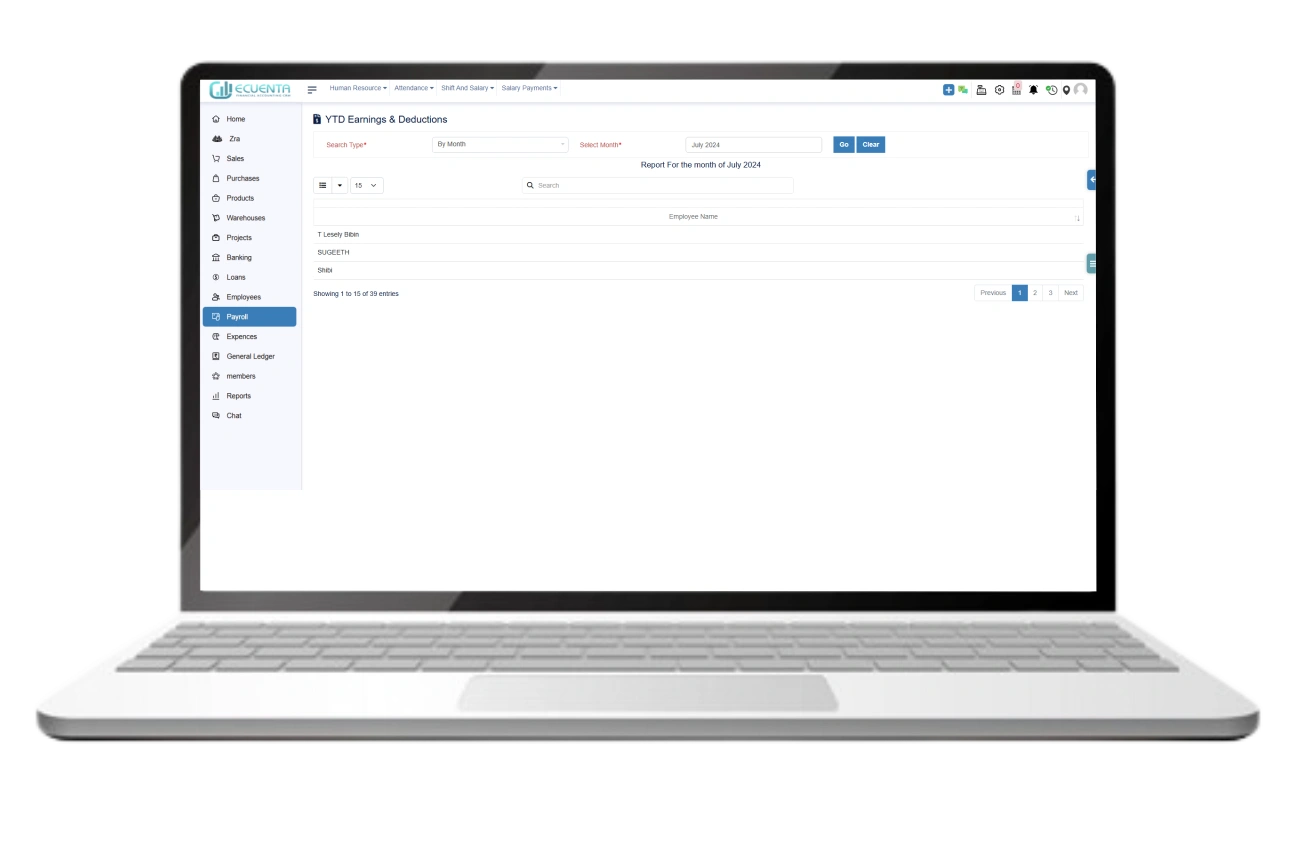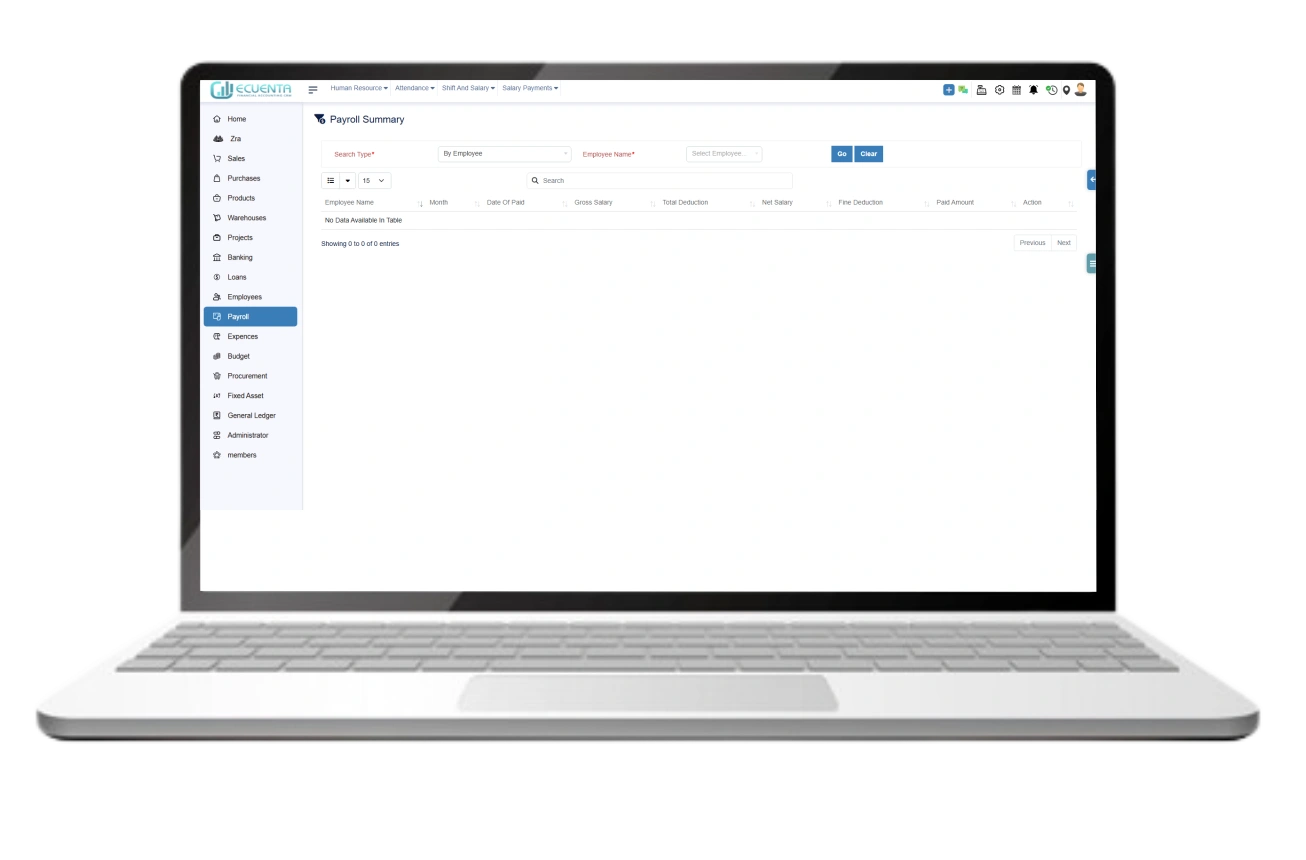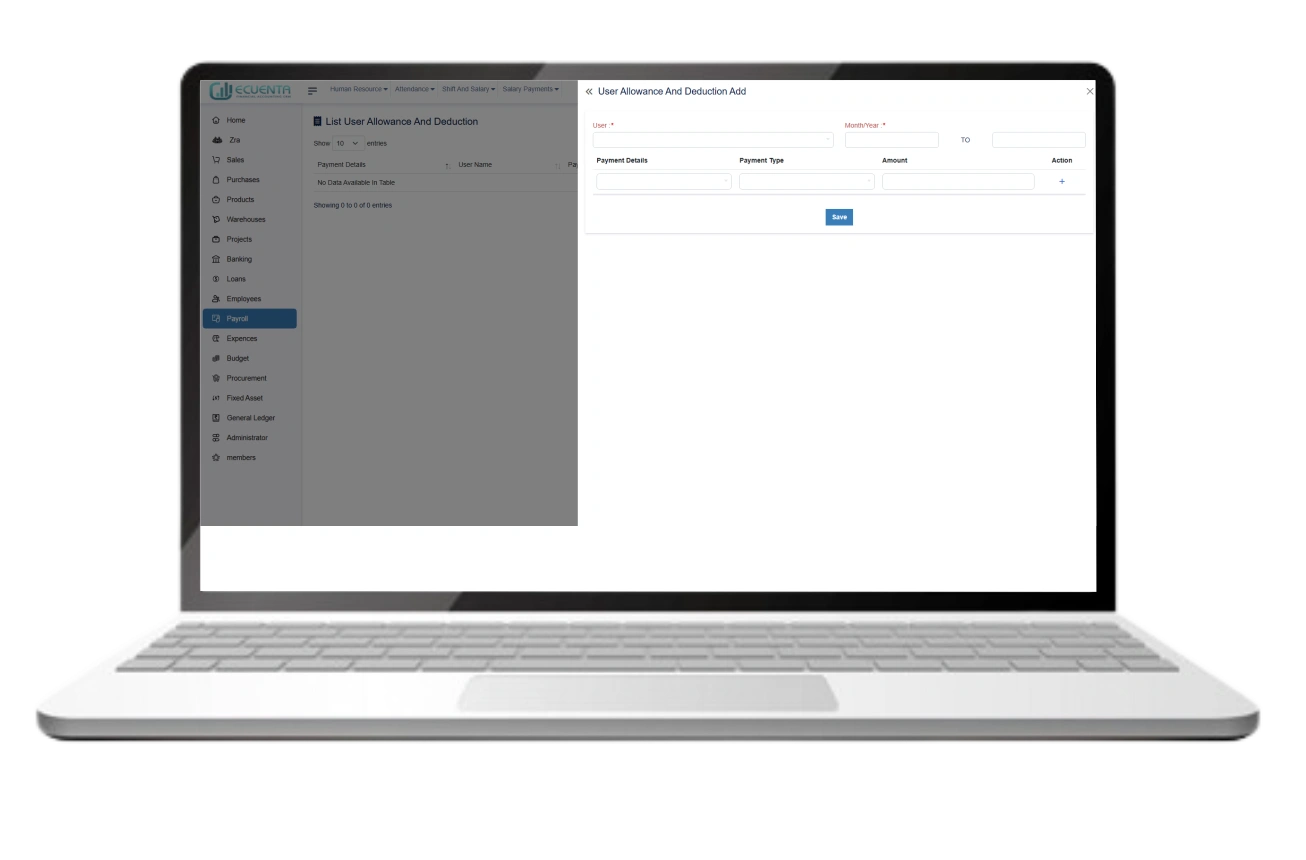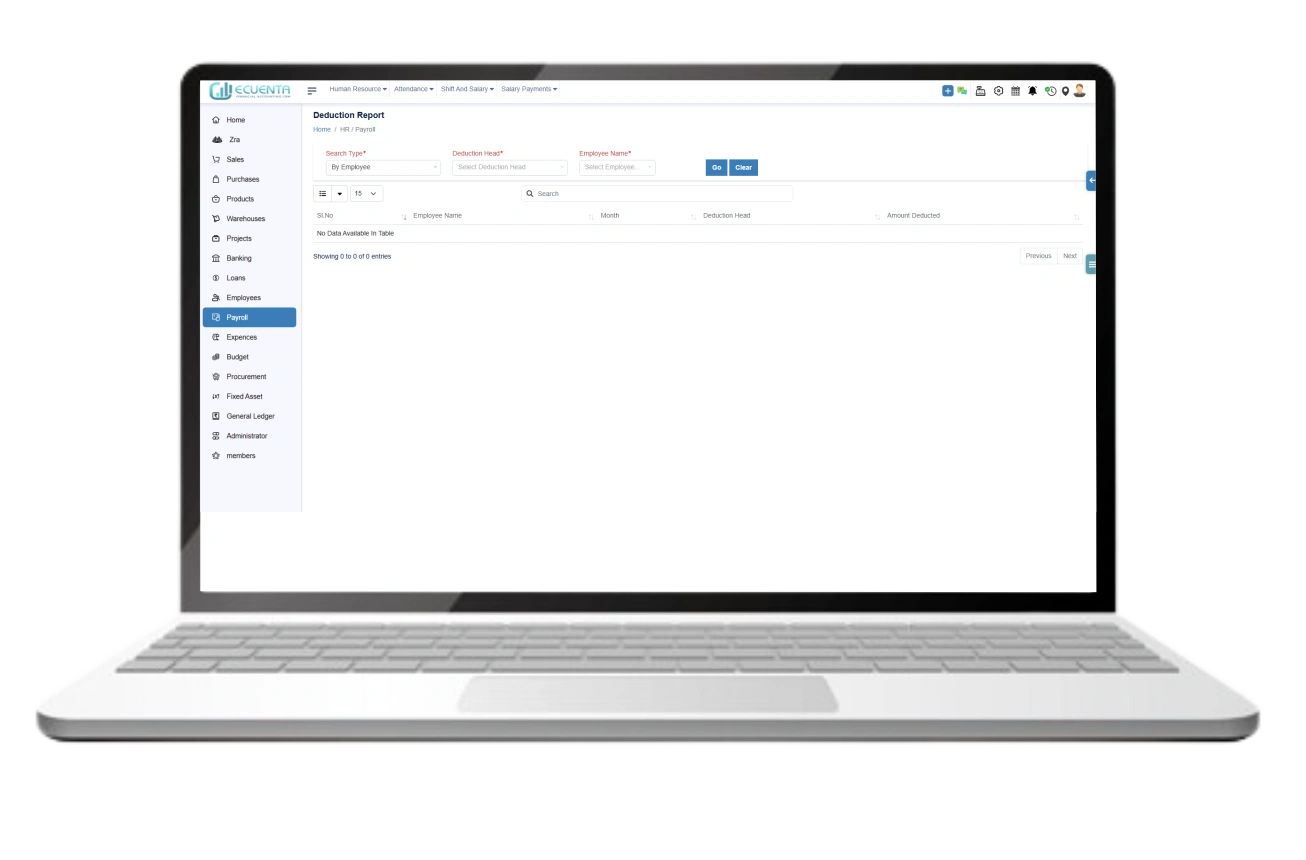Payroll Management Software User Guide
- Home
- User Guide
Payroll
The Ecuenta Payroll is a comprehensive system for generating and maintaining all payroll-related information, including payment, employee, attendance, reporting, and assigned shifts. When integrated with the Ecuenta HR application, the payroll is a management tool capable of handling all of your human resource needs. Ecuenta payroll can be integrated into personnel administration, time management, and accounting.
1. Shift and Salary
This visual representation will illustrate the functionality of both payroll and the core HR components.
1.1 Attendance
Click on Attendance to open the attendance sheet.
In the attendance sheet, you have the option to select the employee's name, indicate their presence or absence, record clock-in and clockout times, and assign shift timings. Finally, click the 'Mark Attendance' button to finalize.
1.2 Advance salary
Click on Request Advance access the advance salary request form.
In this advance salary requesting form select the employee, and the requested amount, starting deduct month and enter the reason for advance salary requesting. Then save the form.
1.3 Loan Details
Click on Request Loan access the loan requisition form.
In the loan request form, enter the employee's name, specify the month for salary deduction, indicate the total loan amount, select the loan period, and enter the monthly deduction amount. Finally, save the details.
You can easily access your saved details in the loan details dashboard, where you can view loan amounts, instalment counts, loan status, and more.
1.4 Shifts
Efficiently add new shift details by clicking on theAdd Shift.
Utilize the added shift feature to input shift name, type, and timings for each day of the week from Sunday to Saturday efficiently.
1.5 Salary Template
Click on Set Aalary Templateaccess the salary template form.
This functionality allows for easy configuration of salary templates for individual employees.
In the salary template, you can include the grade name, currency value, basic salary, gross salary, gratuity amount, hourly overtime rate, monthly allowed leaves, employee allowances, and salary deductions.
1.6 Manage Salary
With the manage salary functionality, you can input employee bank details, and assign salary grades, shifts, and leave types.
1.7 Employee Salary List
This functionality enables you to review basic details of the employee salary list, as well as edit, delete, and update individual employee salaries.
1.8 Make Payment
Utilizing this functionality to filter paid and unpaid payroll by month and entity.
By clicking the 'Generate Payroll' button, you can view comprehensive details including employee name, salary type, and status. Accordingly, this allows you to designate salary details as either paid or unpaid.
2. Human Resource
2.1 Employee Award
If you wish to award an employee, you can provide details such as the employee's name, award name, cash prize, and the award date.
This presents an excellent opportunity to recognize and honour your employee further.
2.2 Employee Transfers
The primary focus of HR transfers is to relocate employees from one entity to another.
This process may require essential information such as the employee's name, entity, transfer date, and the reason for the transfer.
2.3 Employee Resignation
When adding a resignation, you'll need basic data such as the employee's name, resignation date, last working day, and the reason for leaving the company. It's also beneficial for maintaining employee history.
2.4 Employee Travel
Travel, whether for business purposes or sponsored by the company, will be added and updated in the travel functionality.
2.5 Employee Complaints
You can use the complaint form to register your queries or concerns regarding the individual.
The complaint form requires you to input the person's name, specify the individual the complaint is against, and provide the reason for the complaint. These details are mandatory for complaint form submission.
2.6 Employee Warnings
Using the warning functionality, you can issue warnings to employees for poor performance or violations of company policies.
2.7 Employee Terminations
This functionality primarily centres around employee termination by company policy. By clicking the Add Termination, you can enter details such as the employee's name, type of termination, company notice period, and the reason for termination.
2.8 Employee Indicator
This indicator indicates a particular designation of people's Competencies.
You can manage both essential competencies, additional competencies, and organizational competencies using this indicator.
2.9 Employee Appraisal
If you're interested in conducting performance appraisals for employees, this functionality is invaluable.
Attendance
3.1 Payroll – Attendance
When accessing the payroll attendance functionality, simply click on the Attendance button.
Within this section, you can choose a specific employee by entering their name, entity, and the date of attendance.
Next, you can indicate the attendance status (present or absent) and record the clock-in and clock-out times
3.2 Date wise attendance
Within this functionality, you can view the employee's attendance status, including the reason for any absences, clock-in and clock-out times, as well as the total working hours for the day.
You can effortlessly oversee employees' day-to-day working details.
3.3 Monthly overall attendance report
This functionality allows for convenient filtering of all employees or specific individuals based on entities and groups.
After applying the filters, you can view the monthly attendance report for employees.
3.4 Employee-wise monthly attendance report
This functionality enables you to review the monthly attendance report for each employee individually.
3.5 Attendance period-wise date report
You can manage attendance reports based on specific periods and dates, as well as track session-wise attendance between clock-in and clock-out times.
3.6 Employee date-wise absentees report
This functionality enables you to generate date-wise absentee reports for individual employees.
3.7 Gratuity report
This functionality provides access to the gratuity report, detailing the basic salary, gratuity amount, and gratuity deducted amount from the basic salary. These reports are easily viewable within the system.
3.8 Employees over time daily report
The employee overtime daily report lists any additional hours worked by employees beyond their regular working hours.
Salary Payments
4.1 Generate Payslip
The payslip functionality displays the employee's name, salary type, basic salary, net salary, amount due, and payment date for easy viewing.
4.2 YTD payslip
A Year-to-Date (YTD) payslip provides a comprehensive overview of an employee's earnings and deductions from the beginning of the current calendar year up to the present date.
It includes details such as total gross earnings, deductions for benefits or contributions, and net pay received by the employee.
You can filter employee YTD payslips by month, individual employees and fiscal year to obtain specific insights.
4.3 YTD Payroll
The Year-to-Date (YTD) payroll summary offers summarized data by month and fiscal year. When selecting the month-wise option, you can view the monthly payroll summary.Similarly, opting for fiscal year-wise allows you to access the fiscal year payroll summary.
4.4 YTD Earnings & Deductions:
The Year-to-Date (YTD) earnings and deductions feature presents data categorized by month and fiscal year. Opting for the month-wise view allows you to review monthly earnings and deductions reports. Selecting fiscal year-wise provides insights into the fiscal year's earnings and deductions reports.
4.5 Payroll Summary
The payroll summary feature allows you to review payroll reports for individual employees, providing the option to check monthly basis as well.
In the payroll summary, you can oversee gross salary, net salary, deductions, paid amounts, and payment dates.
4.6 Monthly allowance/deduction
By clicking the Add , you can add user allowances and deductions.
When adding user allowances and deductions, you'll need certain user data including the name, start and end years, the purpose for the allowance or deduction, select (allowance or deduction), and the respective amount. Once entered, save the information.
You have the option to add multiple user allowances and deductions simultaneously.
4.7 Deduction Report
You have the ability to filter the deduction report based on the employee, month, and year.
Within the deduction report, you'll find details such as the employee's name, deduction month, purpose of deduction, and the deduction amount.
-
Ecuenta is the first ZRA-certified and ZRA-integrated accounting software in Zambia. Our comprehensive service offers streamlined accounting solutions tailored for businesses operating across India, Zambia, UK and the USA.
Quick Links
Main Links
Support
- 9b Ngwezi road, Roma, Lusaka, Zambia
- info@ecuenta.online
- +260-764 864 419