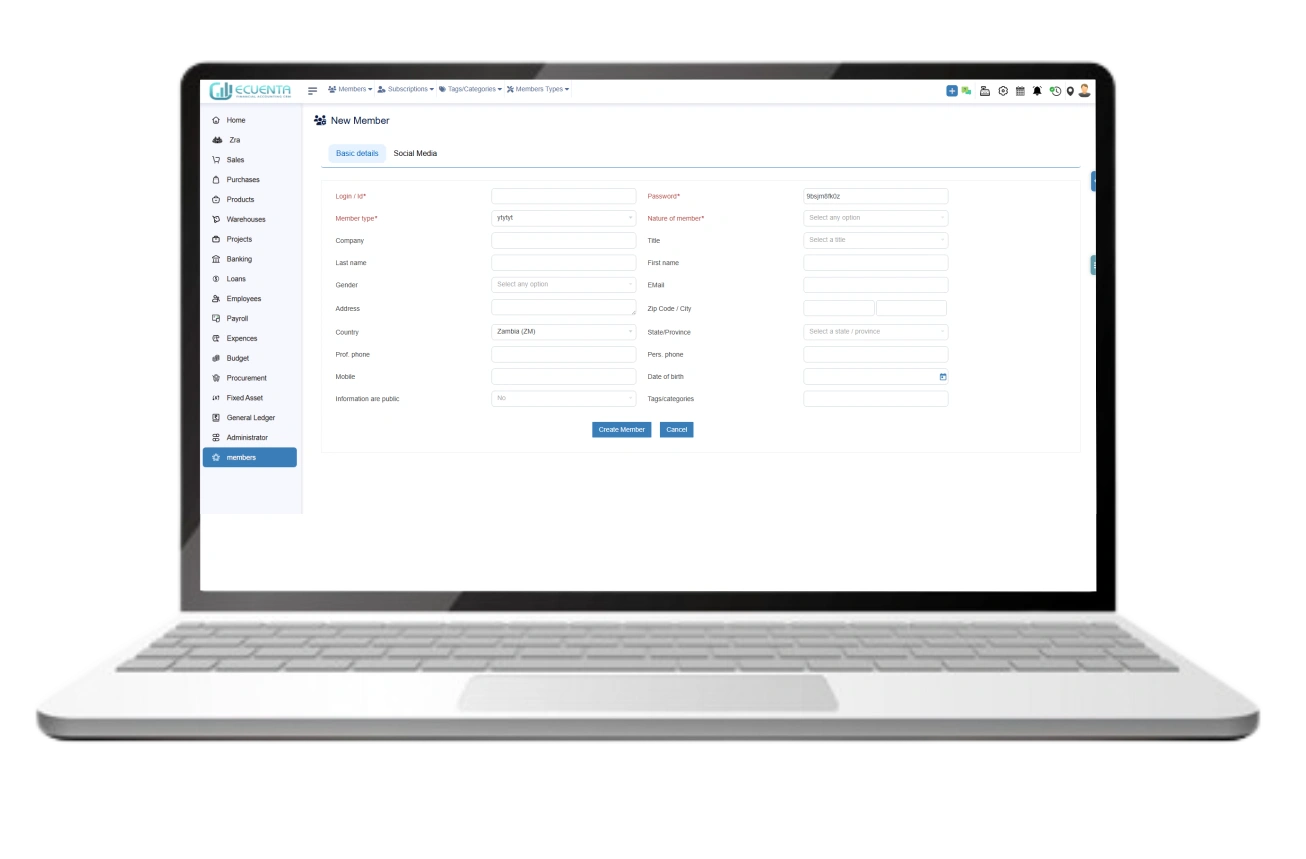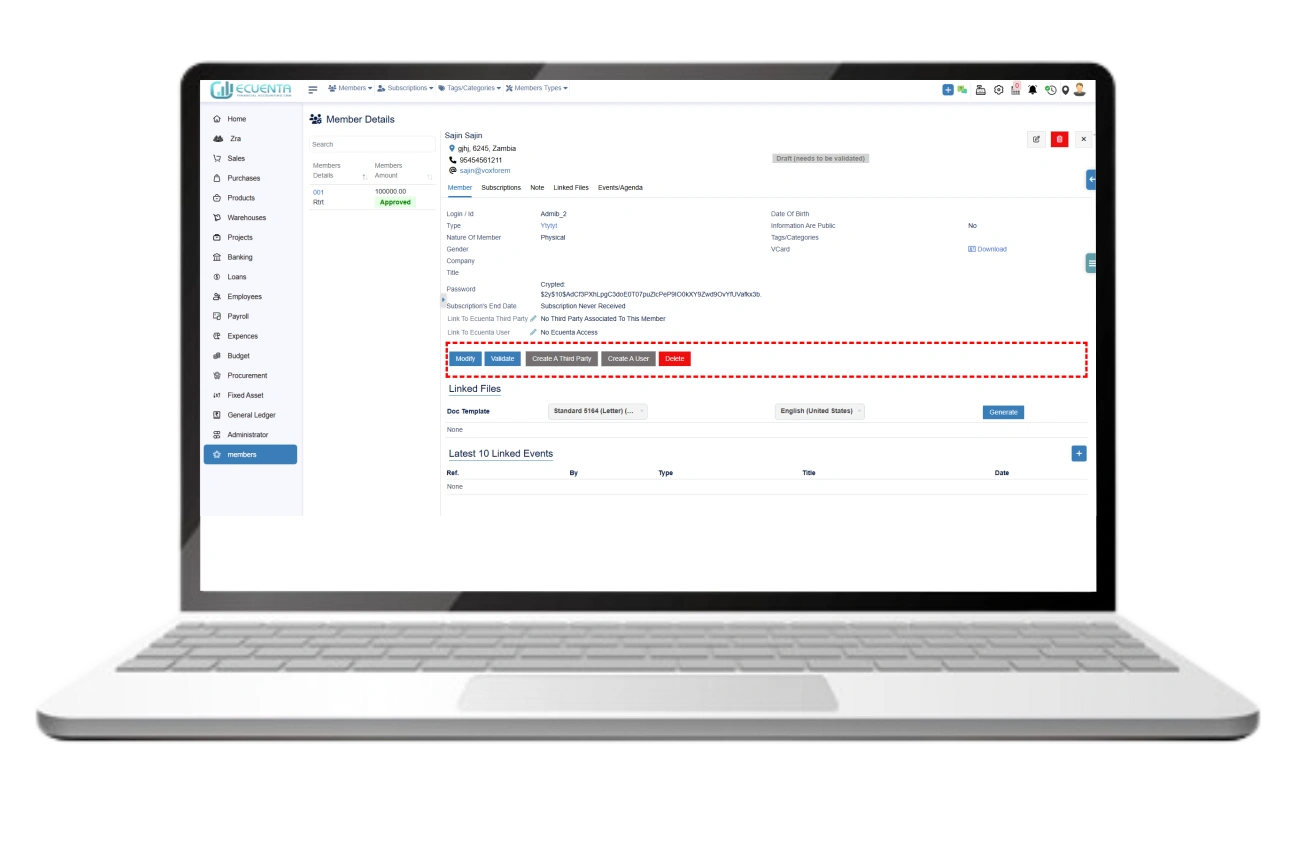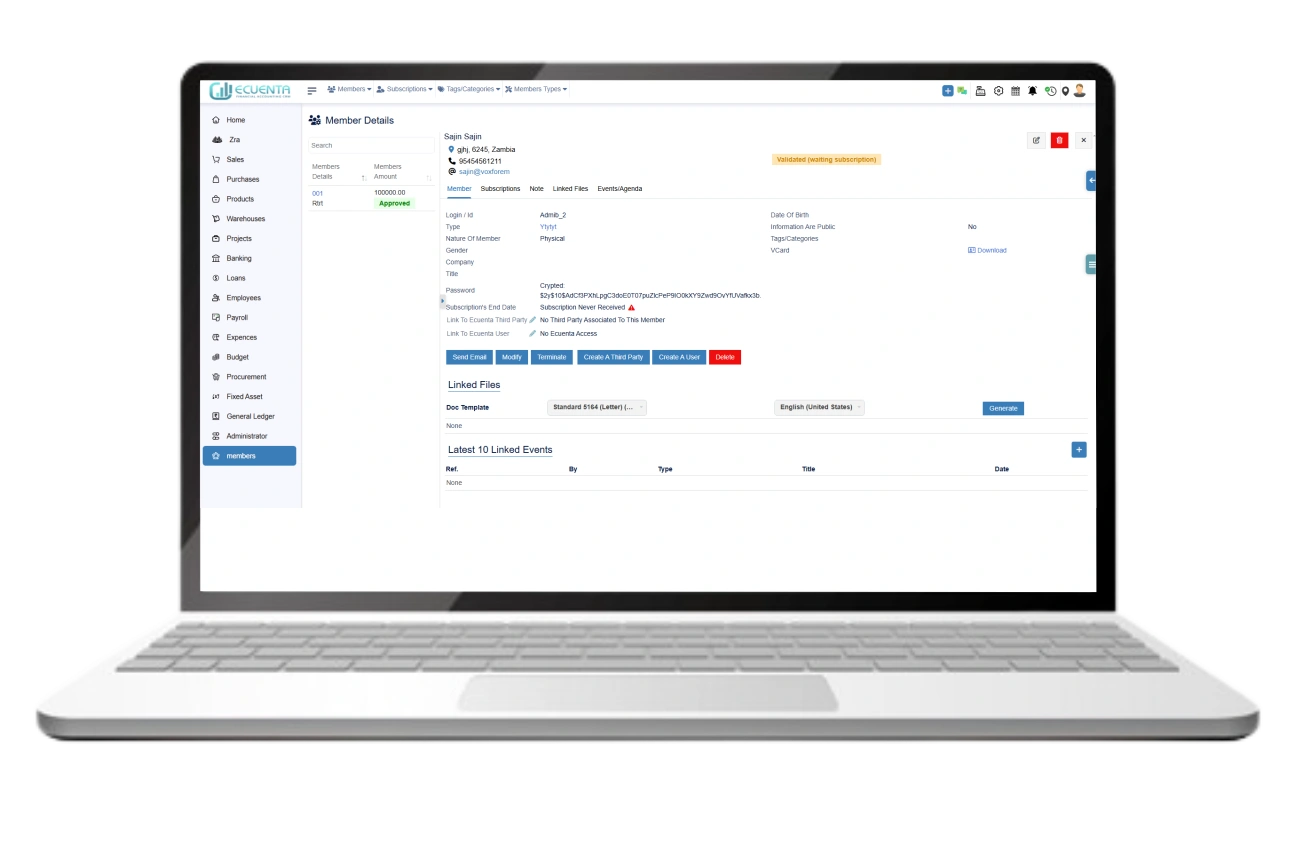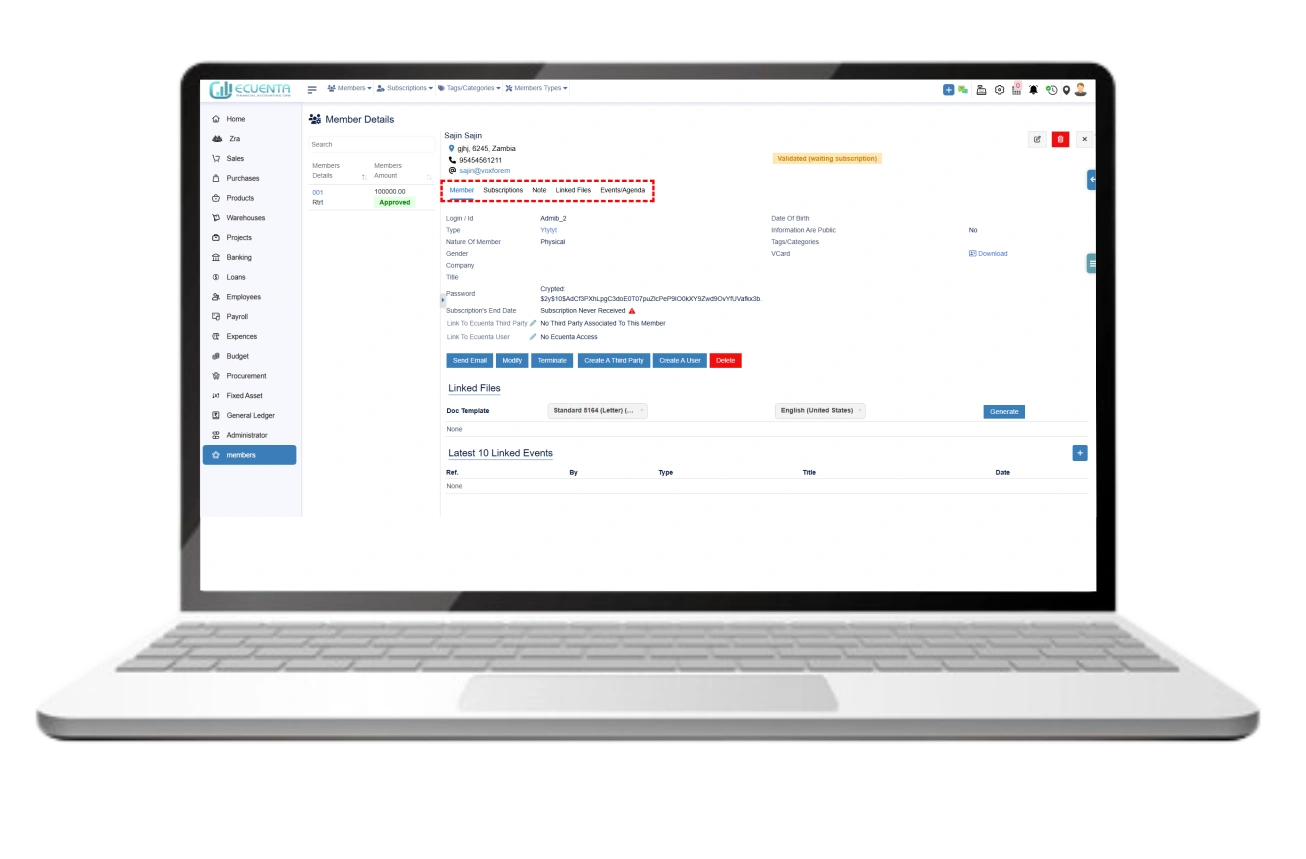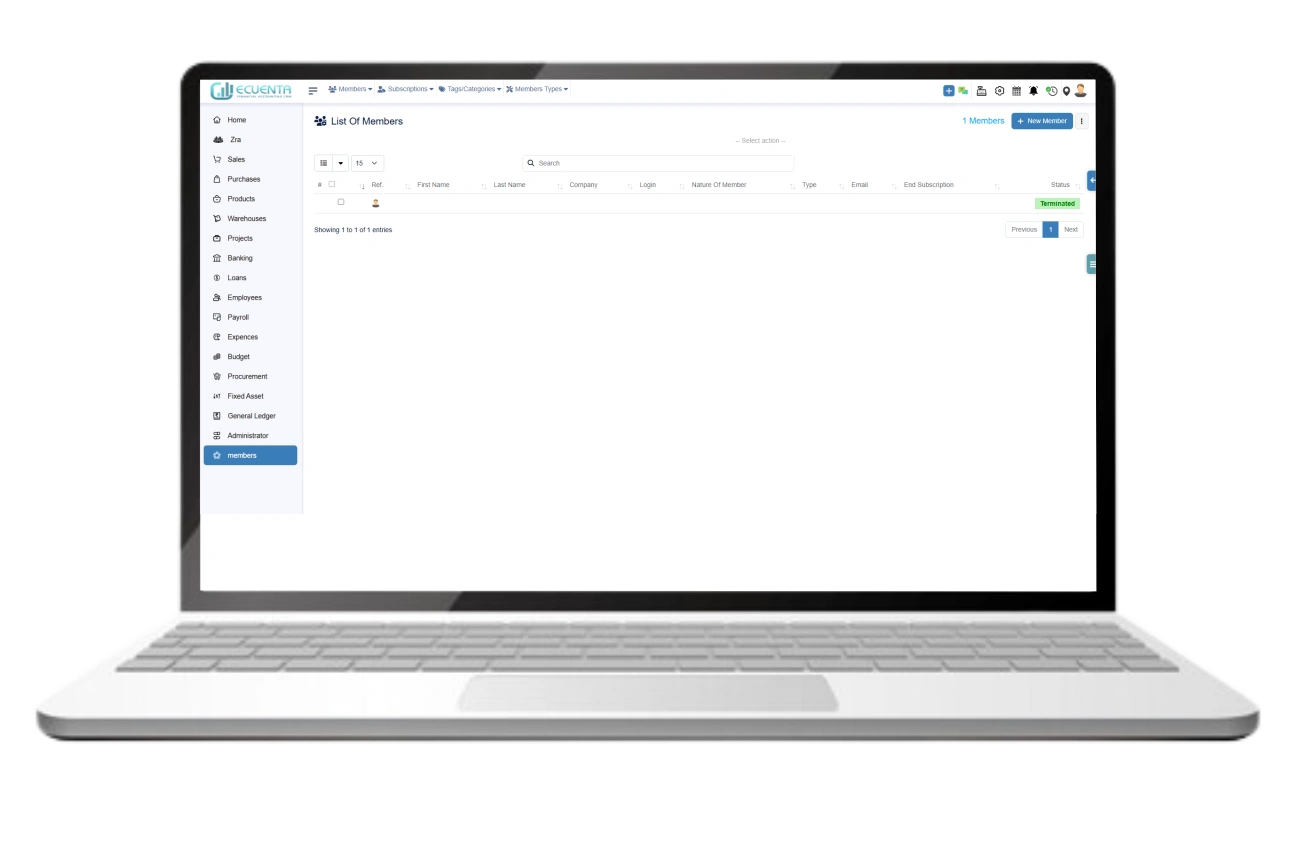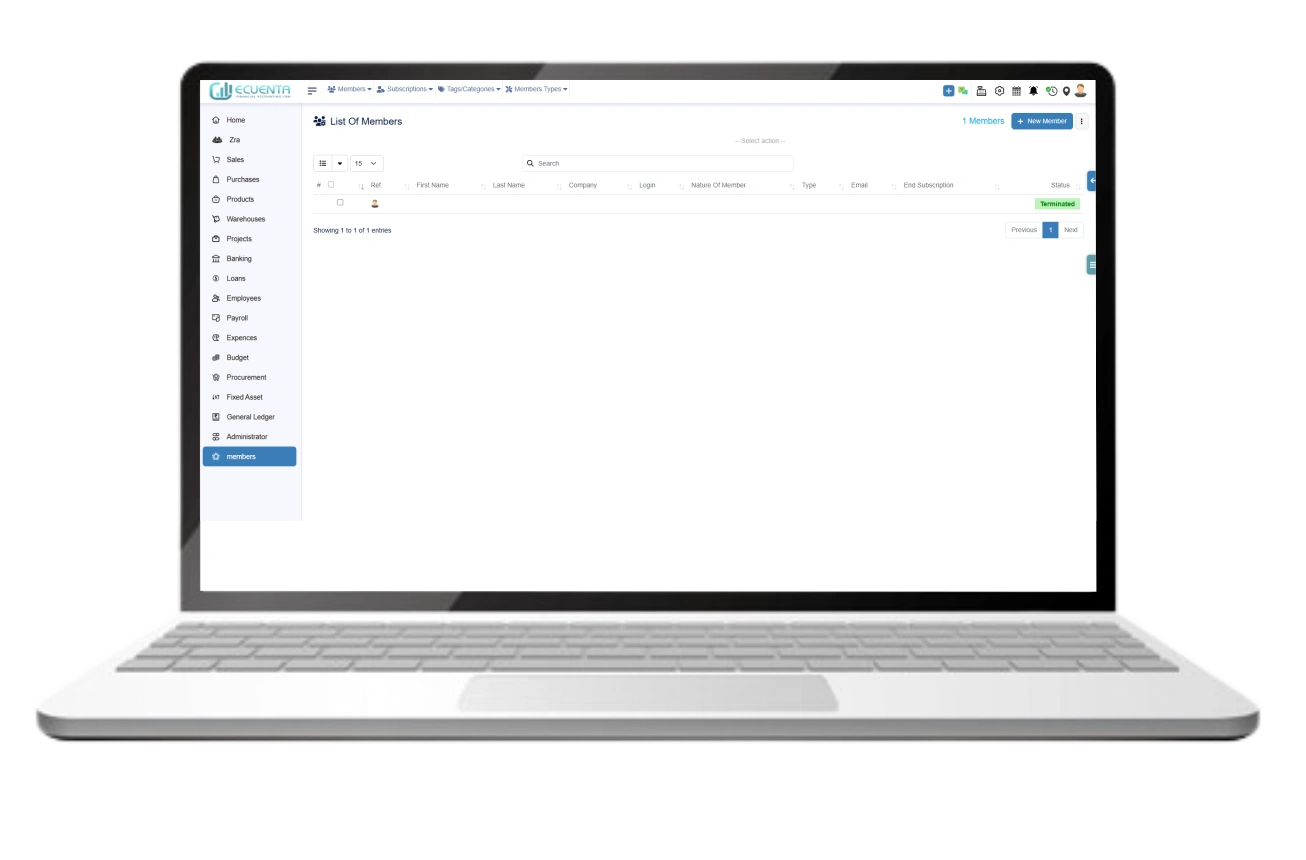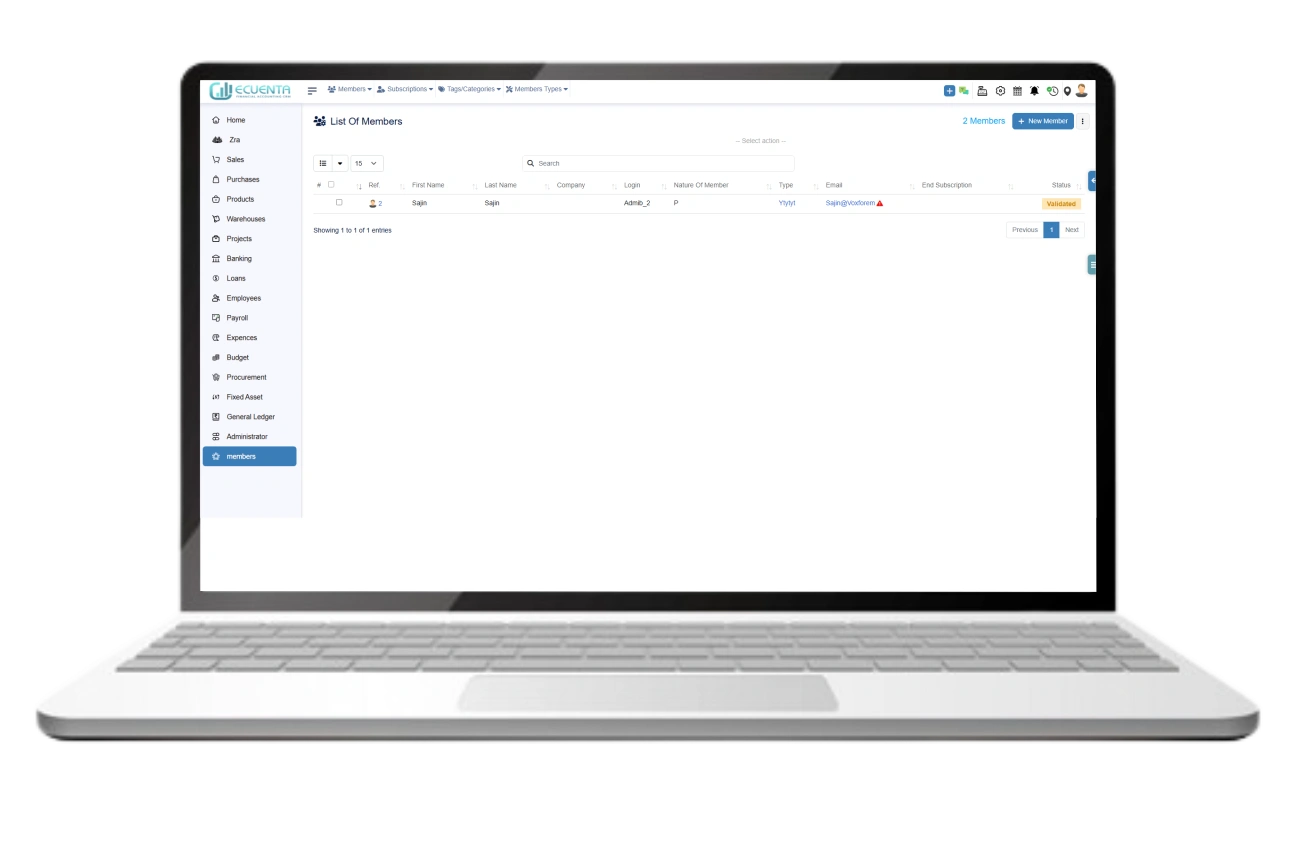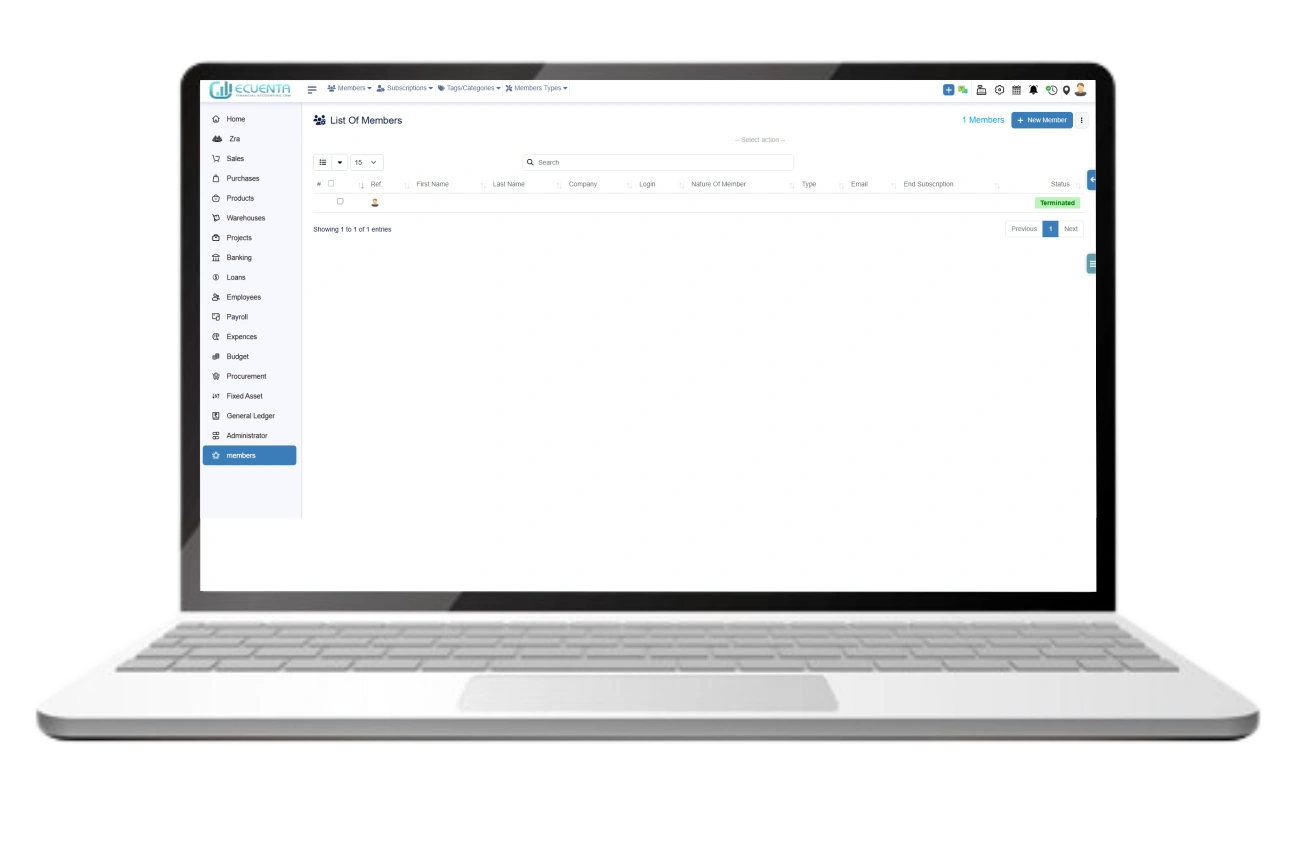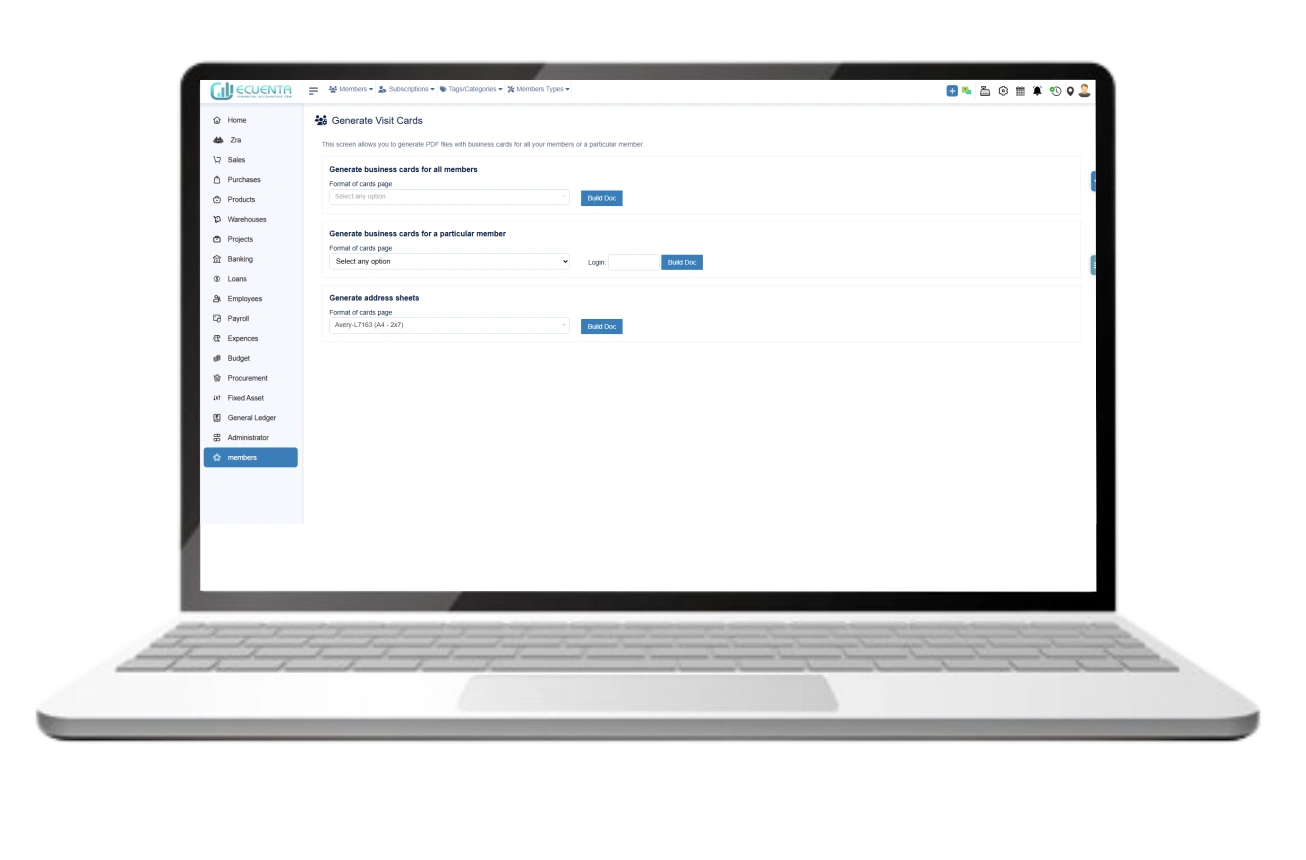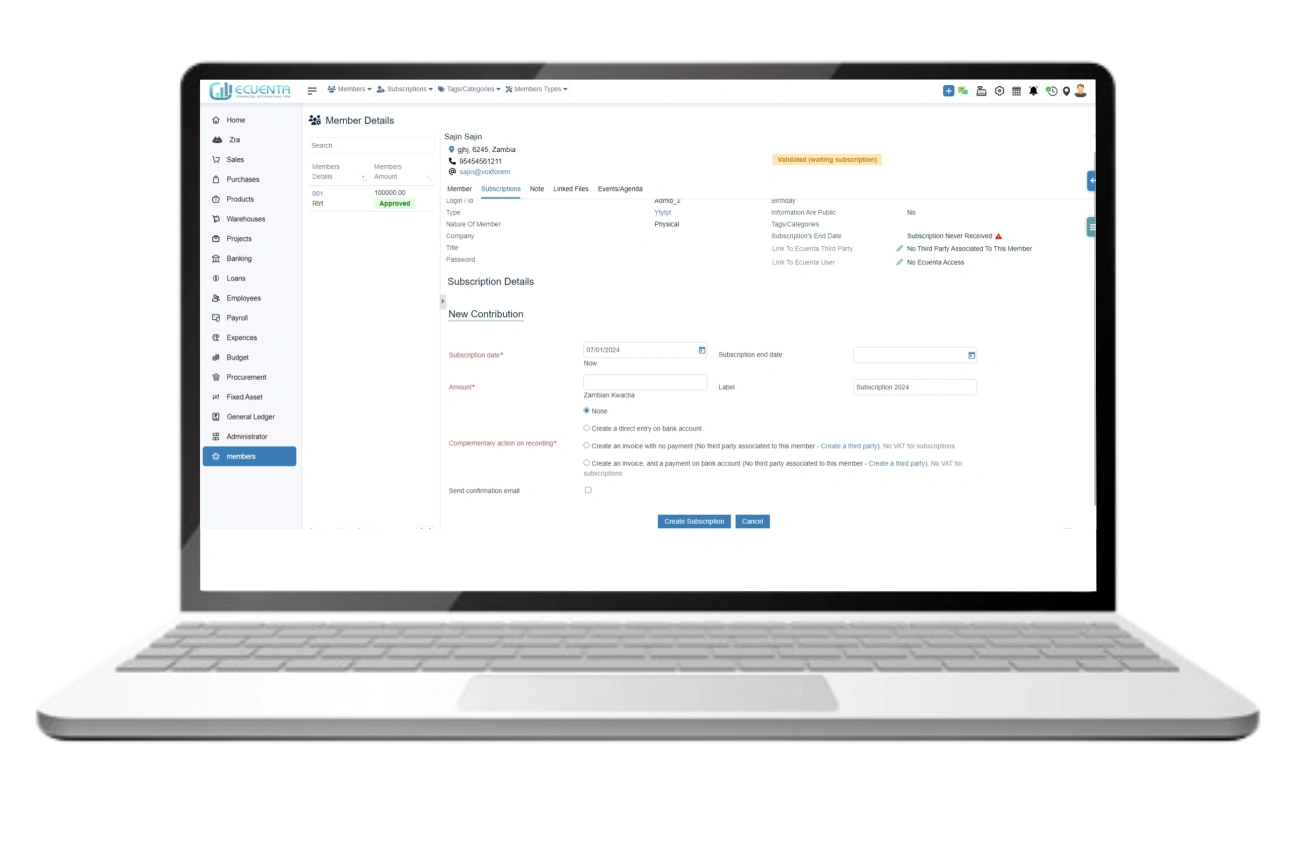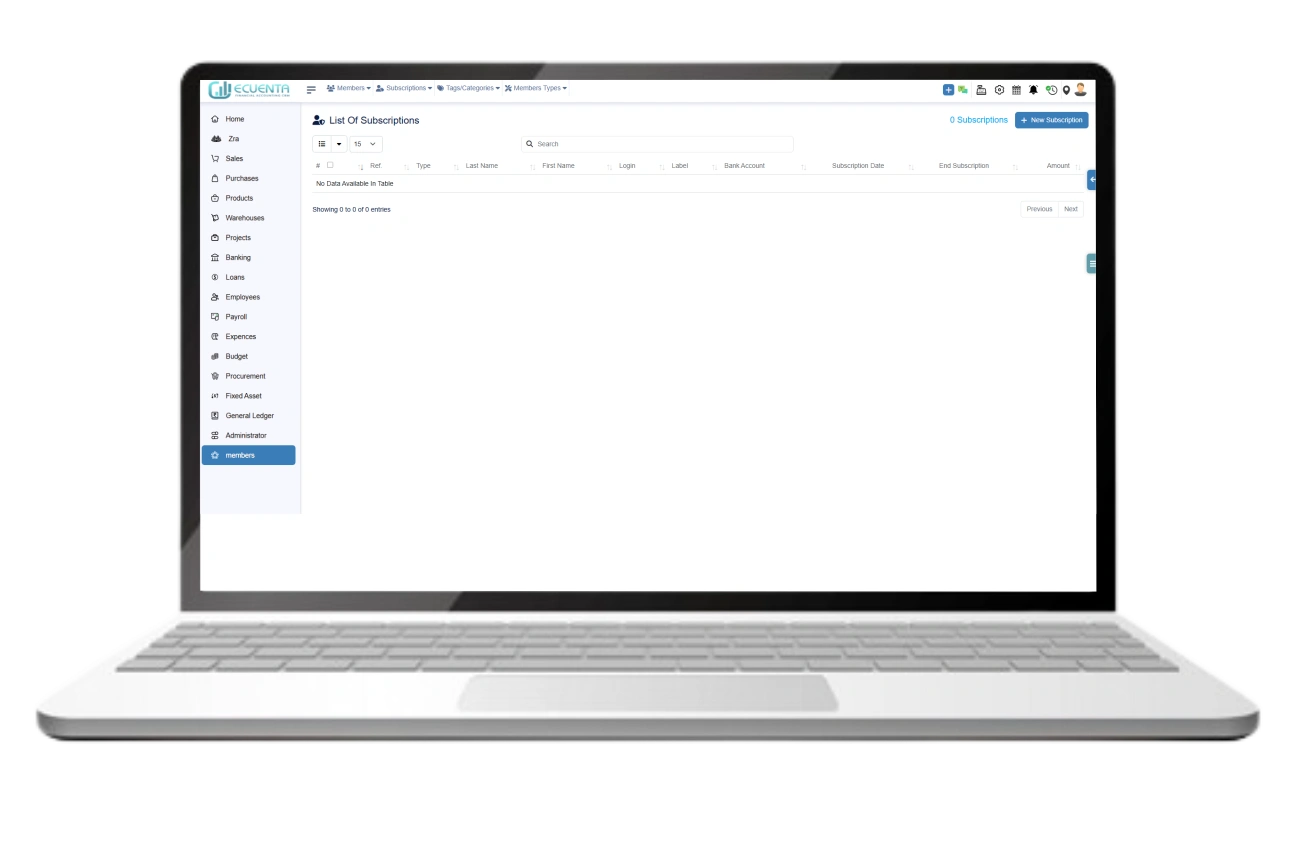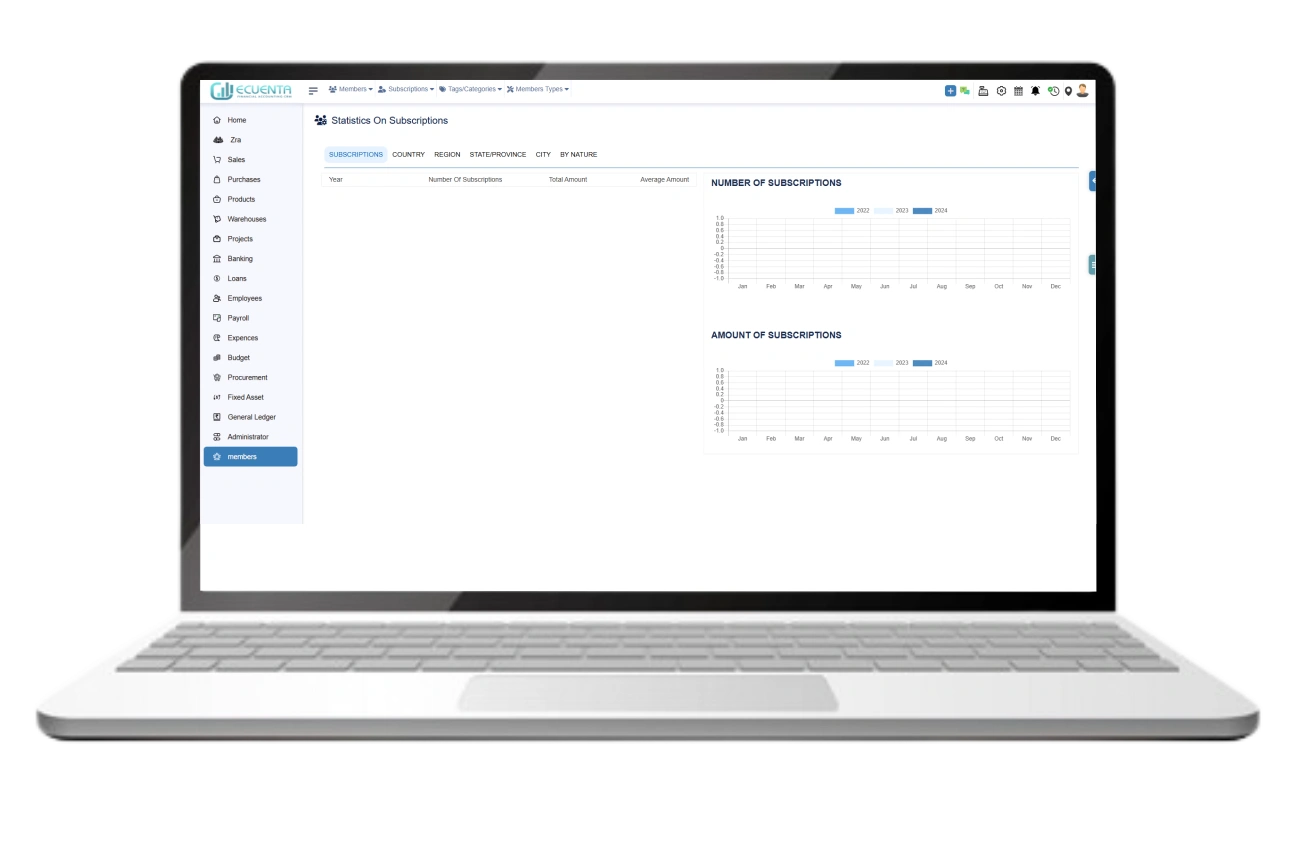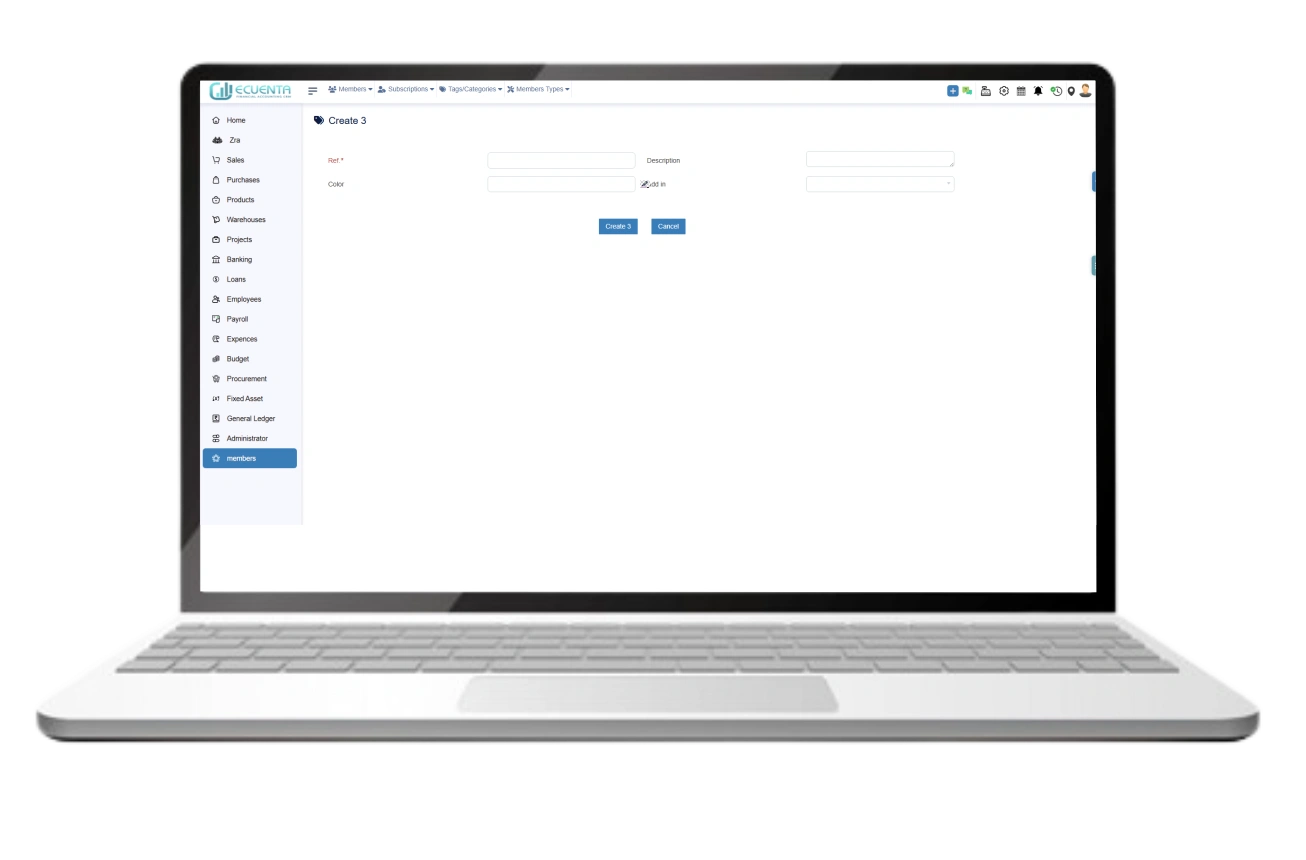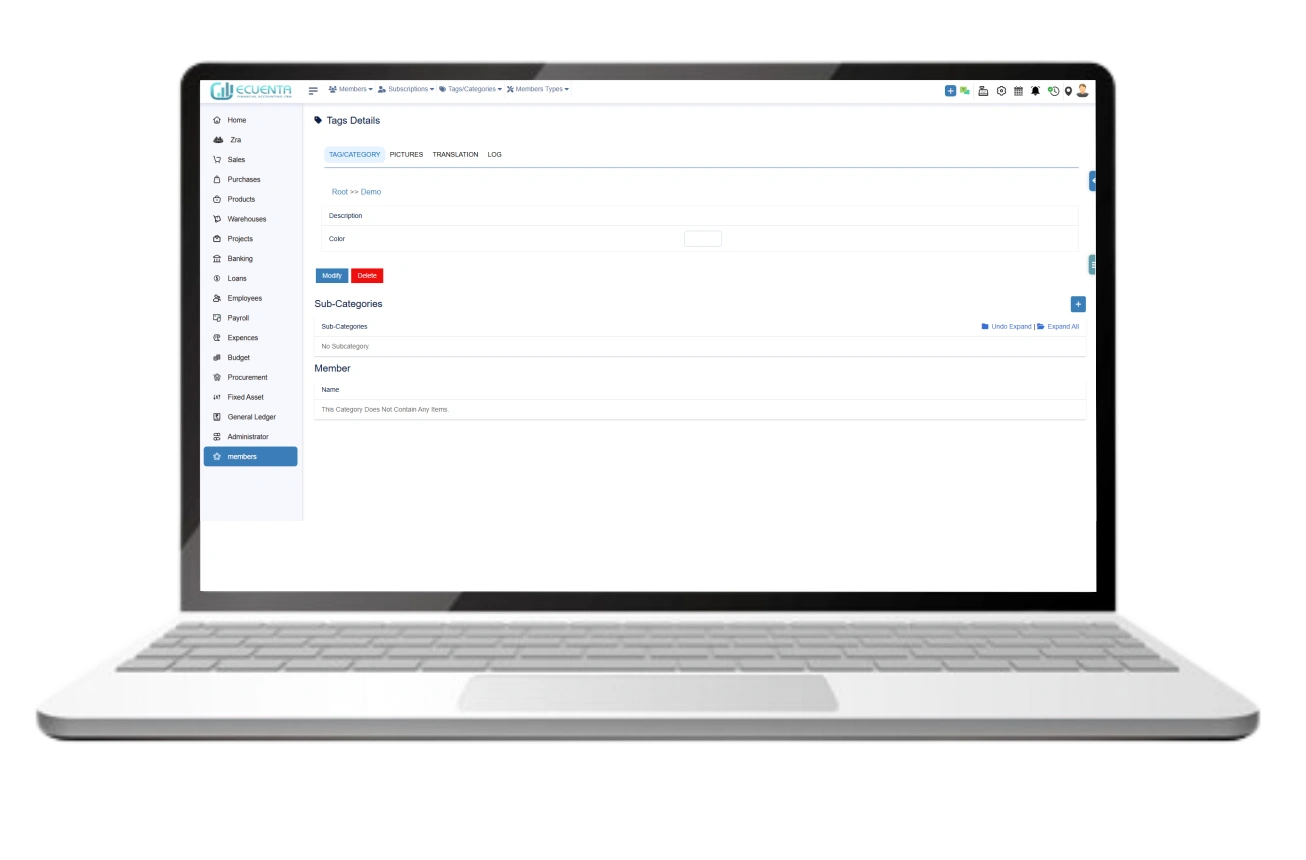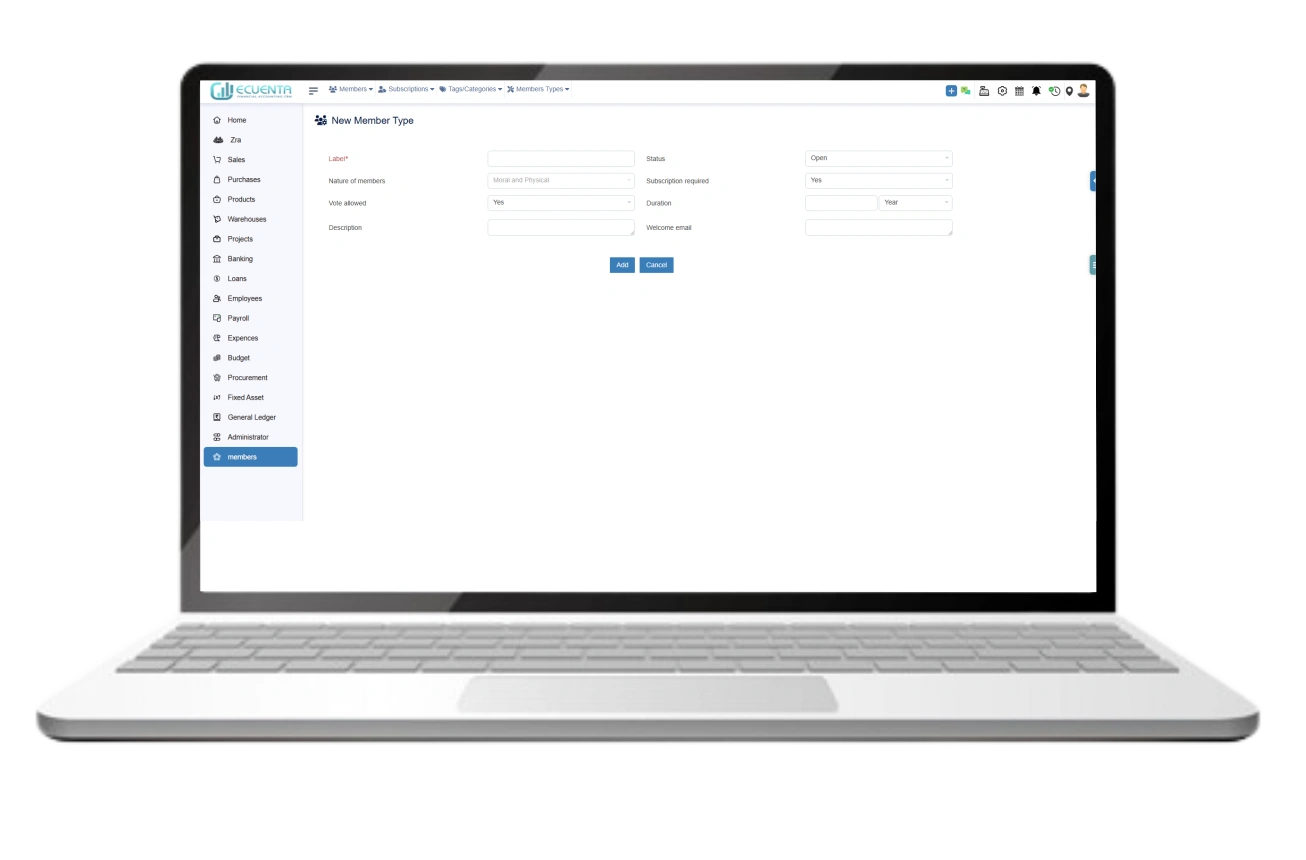Members Management User Guide
- Home
- User Guide
Members
The Members module facilitates the management of association members within the accounting software.
1. Member
1.1. New Member
To create a new member, essential details such as login ID, password, member type, nature of membership, company, name, address, contact details, and social media information are required.
Before creating a new member, it's important to first establish the member type.
After creating a new member, you will be directed to the member details dashboard. Here, you can review the submitted information and view the encrypted password. Additionally, you can edit and update your details as needed.
After submitting new member details, it's necessary to validate the provided information. Upon successful validation, you become eligible as a new member.
Additionally, within the member details dashboard, you have the option to designate a third party for the member.
By utilizing the 'create user' option, you can transform a member into a user.
When accessing a member's details, you'll find an accordion table containing their subscriptions, notes, linked files, and events/agenda.
With this functionality, you can seamlessly create subscriptions, add notes, upload files, and update events with dates.
1.2. List of Members
The dashboard for the list of members includes a comprehensive view of the total members, member details, and member statuses.
1.3. Draft Members
After inputting a member's details, the provided information remains in draft status. The draft member’s functionality allows for filtering of member details that are in the draft.
1.4. Validated Members
After submitting a validation request for a member's details, the status may either be approved or terminated. The validated member's functionality displays the status of the member details post-validation.
1.5. Terminated Members
Upon completion of validation, terminated members can be filtered using the terminated members functionality.
1.6. Members Business Cards
This functionality allows you to generate business cards for all members or a specific member. You can select either all members or a particular member, choose the card page format, and download the cards.
2. Subscription
2.1 New Subscription
After validating a new member, you have the option to add subscription details.
Before adding a new subscription, ensure you have the necessary details including the start and end dates, amount, and any complementary actions required for recording. With these details, you can create a new subscription
2.2. List of Subscriptions
After creating a subscription, the details of the member's subscription are displayed in the subscription list functionality.
2.3. Statistics on Subscriptions
The subscriptions dashboard provides statistics such as the number of subscriptions and their respective amounts, presented in chart format.
You can conveniently assess the count of members categorized by country, region, state/province, and city, as well as members categorized by nature. This enables easy identification of member numbers across various demographics.
3. Tags/Categories
3.1. New Tags/Categories
The creation of tags/categories is crucial in the process of adding new members.
Members are categorized through the creation of tags, which proves beneficial for organizing member types.
After creating a tag, you will proceed to the next dashboard where you can modify or delete the tag, create sub-categories, upload pictures, and add translations. These actions are carried out after tag creation.
4. Member Type
4.1. New member type
Before creating a new member, it is necessary to establish a member type.
When creating a member type, you'll need to specify the label name, status of the member type, nature type, subscription requirement, and duration. Once these details are provided, you can create a new member type
The member list displays the count of members to be added in the member type.
-
Ecuenta is the first ZRA-certified and ZRA-integrated accounting software in Zambia. Our comprehensive service offers streamlined accounting solutions tailored for businesses operating across India, Zambia, UK and the USA.
Quick Links
Main Links
Support
- 9b Ngwezi road, Roma, Lusaka, Zambia
- info@ecuenta.online
- +260-764 864 419